How To: Save and Download any Video on Facebook, Instagram, or any Website
You can download and save any video posted on any website including today’s popular social media platforms including Facebook, Twitter, and Instagram. Using Google Chrome browser, you can download and install an extension that reveals a download icon next to any video on any web page you browse. Follow the steps below.
How to Download any Video on any Website
1. Download and install Google Chrome on your computer.
2. Go to Google Chrome Extensions store and search for Flash Video Downloader.
3. Click Add to Chrome. You will see a new extension icon in your Chrome task bar for flash video downloader.

4. Using Google Chrome, browse any web page that has a video on it. Click the flash video downloader extension icon to reveal downloadable video files.
![]()
5. Click Start to begin downloading a video. You will notice you can download the video in difference sizes. Once the video has finished downloading Google Chrome, a prompt will display to save as your video to your desktop and mp4 video file. You can play mp4 video files using VLC Media Player.
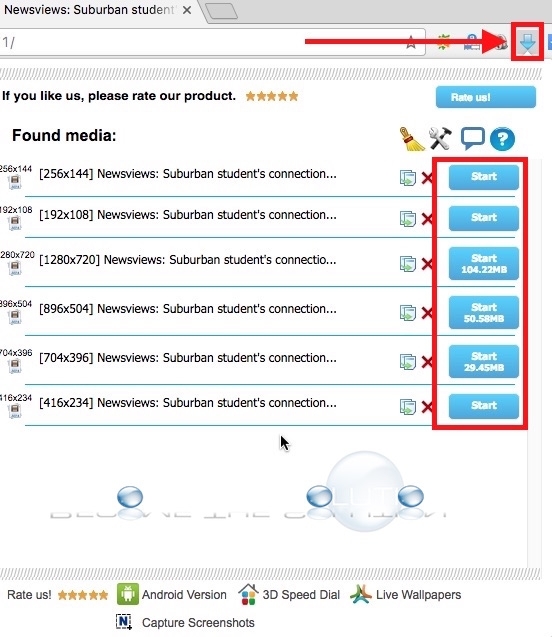
Note: If flash video downloader does not display any videos to be downloaded, try to play the video on the page first and then clicking the flash video downloader icon. Sometimes a video must play on the webpage before flash video downloader recognizes there is a downloadable video.
Flash Video Options are show below.
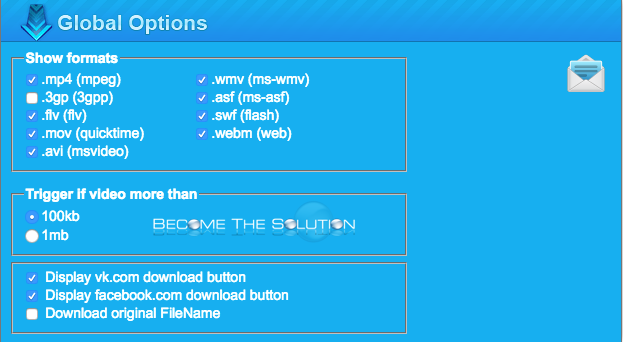
How to Download any Video on Facebook
1. Download and install Google Chrome on your computer.
2. Go to Google Chrome Extensions store and search for Flash Video Downloader.
3. Click Add to Chrome. You will see a new extension icon in your Chrome task bar for flash video downloader.
4. Browse to a Facebook page with videos using Google Chrome. You will notice an arrow pointed down underneath a Facebook video. Click this to begin downloading any Facebook video. The video will download to your desktop an mp4 video file. You can play mp4 video files using VLC Media Player.
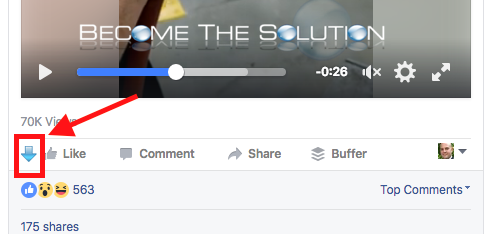
How to Download any Video on Instagram
1. Download and install Google Chrome on your computer.

2. Go to Google Chrome Extensions store and search for InstagramDL Plugin.
3. Click Add to Chrome.
4. Open an Instagram video using Google Chrome. You will see a Download button under any video on Instagram. The video will download to your desktop as an mp4 video file. You can play mp4 video files using VLC Media Player.
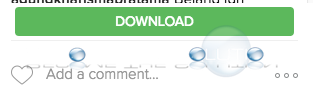
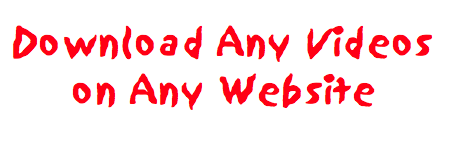

Comments 1
Thanks for taking the time for making this tutorial, really appreciated. I used to save facebook videos with Acethinker Video Downloader, works pretty well for me. It is a free online tool that lets you download video right from the browser. Share it here as an alternative method.