How to Encrypt External Drive in macOS - APFS
To encrypt an external drive in macOS, you must partition the drive to be GUID Partition Map and formatted as APFS – Encrypted. Apple uses AES-XTS Data Protection Class C using a volume key for encryption. For more on Apple’s encryption method, see this.
How to Encrypt External Drive - macOS
1. Insert your removable hard drive or USB stick and open Disk Utility. macOS Hard Drive -> Applications -> Utilities -> Disk Utility.
2. In Disk Utility, go to View -> Show All Devices to show the top container of the external drive.
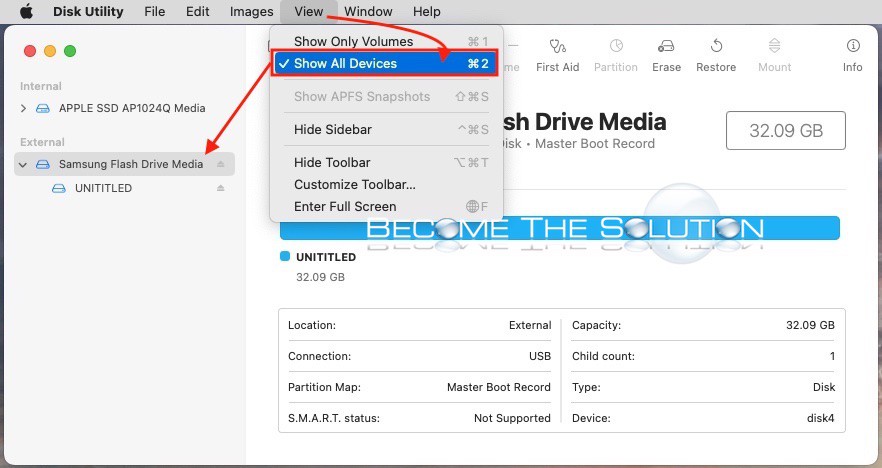
3. In Disk Utility, select the top container of the external drive and choose Erase.
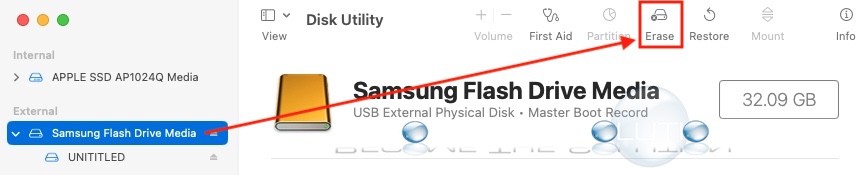
4. Select the following erase options to encrypt your external drive:
Format: APFS (Encrypted)
Scheme: GUID Partition Map
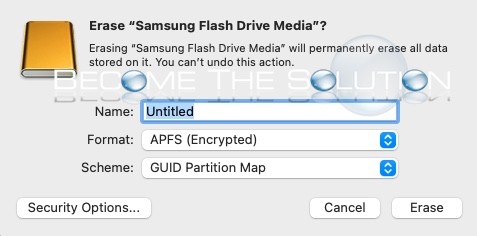
5. Choose a password to encrypt the drive.
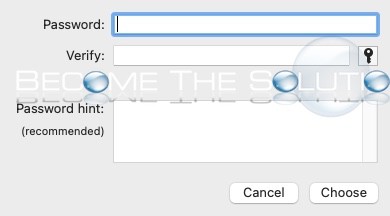
6. Click Erase.
Success!
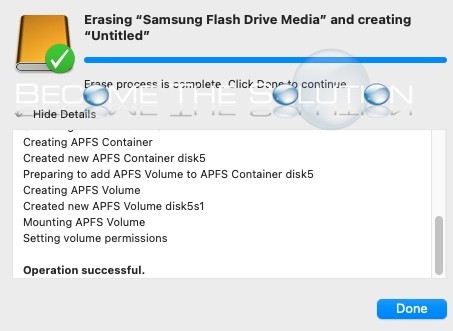
Now, the next time you connect your external drive to macOS and access the drives data, you will be required to enter the unlock password.
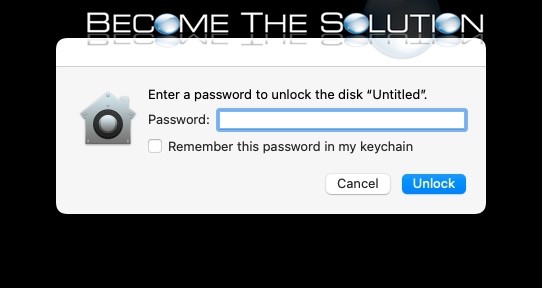


Comments