How To: Encrypt Zip File Mac X
ZIP files are the most popular form of file compression on the Internet. You typically create a ZIP file to compact a file(s) so that it is smaller to send to someone, typically in emails. However, any zip file can be intercepted, unzipped, and the contents be made available to the public. Luckily, Mac X has a hidden feature to secure ZIP files.
Mac X allows you to encrypt and password protect any zip file using Mac X Terminal. To encrypt a ZIP file inside a folder, follow these steps.
- Open Terminal (Applications -> Utilities -> Terminal)
- We will use the zip command in Terminal. Type zip –e (encrypt option) NAME.zip (zip file name to create) folder path to zip.
Example Sytnax:
zip -er NEW.zip /Users/kos/Desktop/test
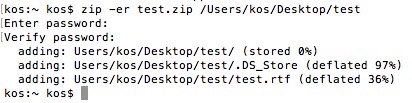
Note: If you were only zipping a single file, use –e syntax per below

- Hit enter. Now, you will be prompted to enter and confirm a password for the ZIP file. Whoever you intend to open this ZIP, they will need to know this password you set.
- The ZIP compression will begin. ZIP compression time depends on the size of your files.
- Once completed, the Terminal command prompt will be back to $
- By default, your newly encrypted zip file will be located: HardDrive/Users/user/yourzipfile.zip
Here is a reference to the Terminal ZIP command arguements
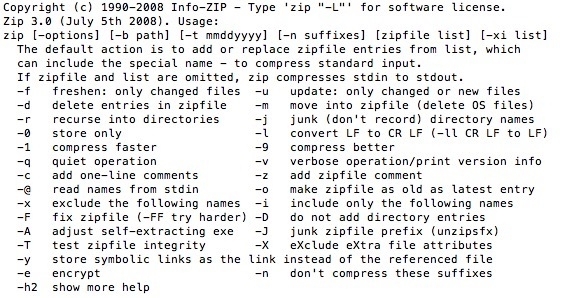
Open the Encrypted Zip File
- You should be able to double-click the zip file and have it prompt you to enter the password.
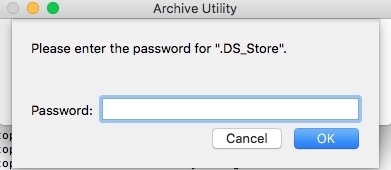
All else, you can use Mac X Terminal to expand the zip file. Type:
unzip filename.zip


Comments