macOS Preview: Insert image into PDF
1. Open the PDF and image in macOS Preview.
2. Select the image and CTRL + C copy and CTRL + V paste in same window. You now have two images overlapping like below.
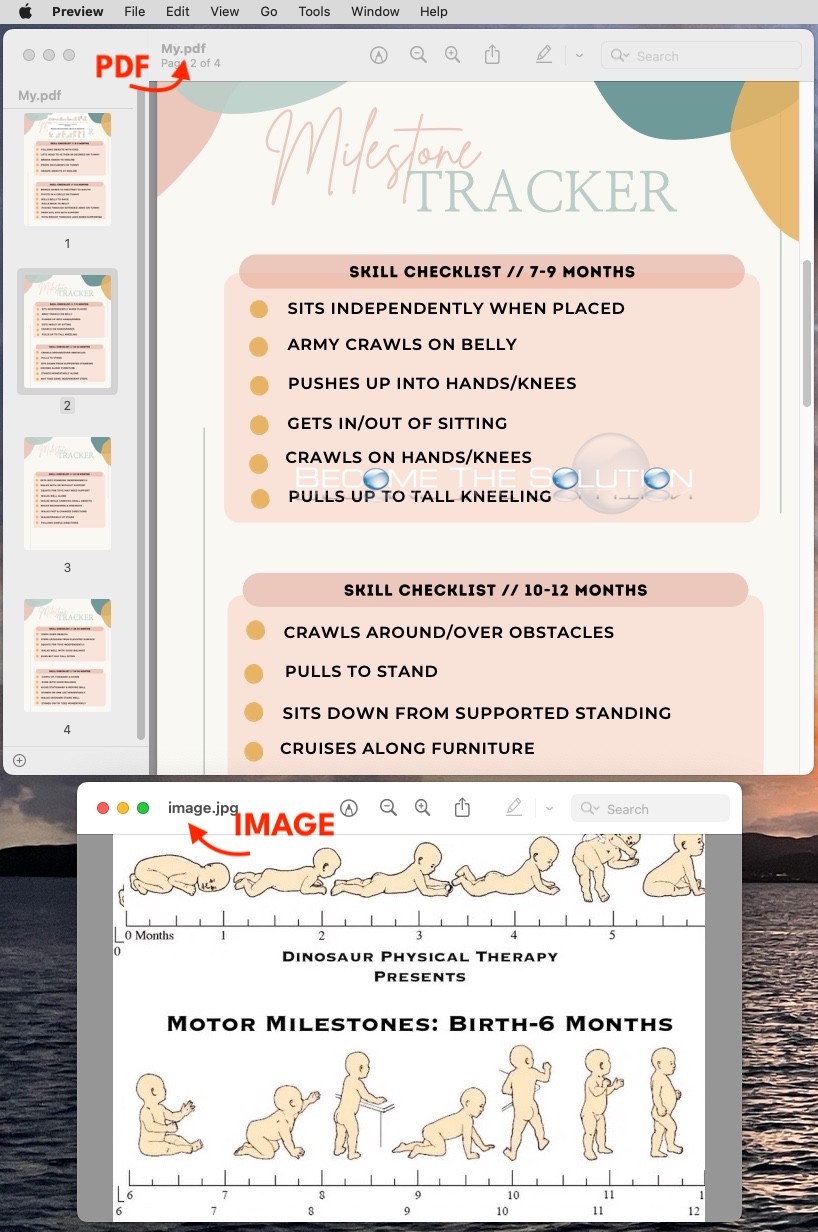
3. In the same image window, CTRL +C copy one more and then CTRL + V paste into the page in your PDF like below.
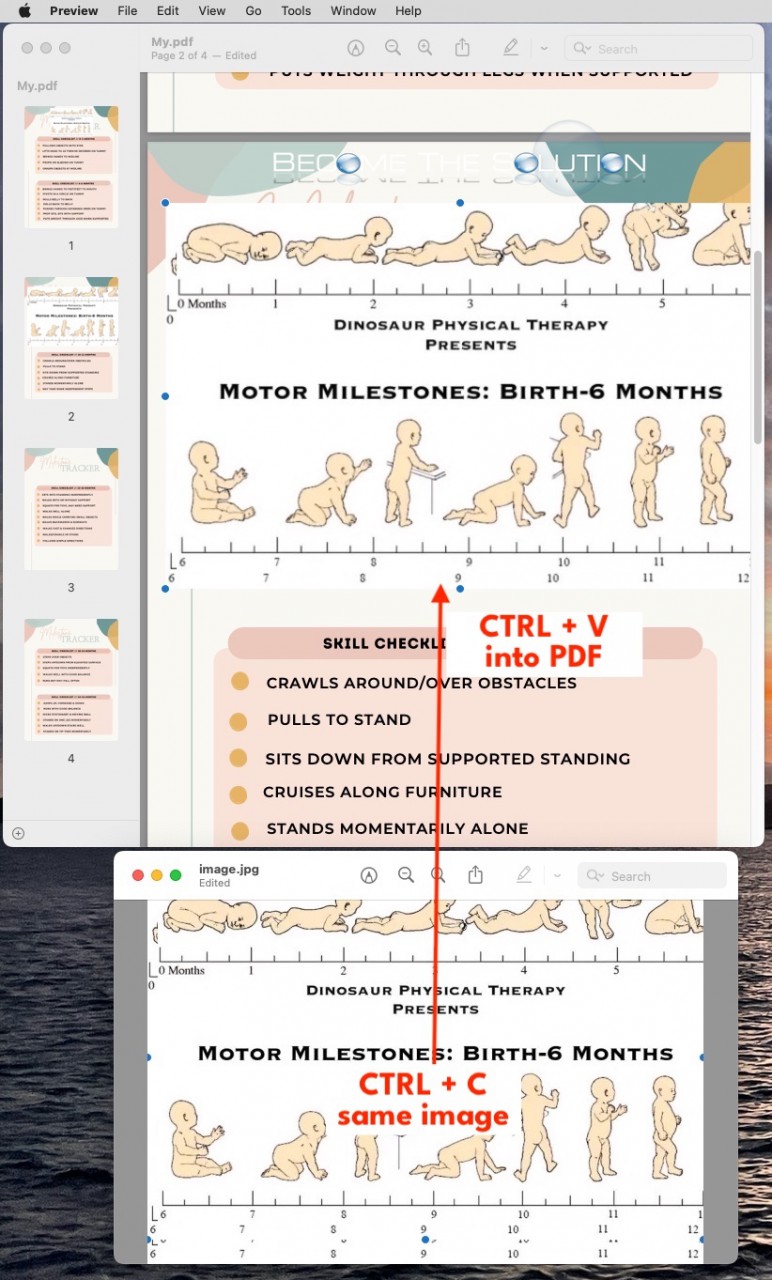
* Please use the comment form below. Comments are moderated.*
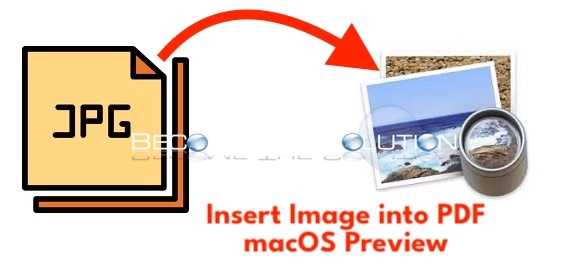

Comments