How To: Mac Combine PDF Documents Into One
Do you have multiple PDF files you want to merge into a single PDF file? It’s easy to do using Mac X Preview app. You can merge multiple PDF files with several pages as well. Follow these steps.
1. Open the PDF file you want to add PDF’s into in Preview. (Right-click a PDF -> Open With -> Preview.app)
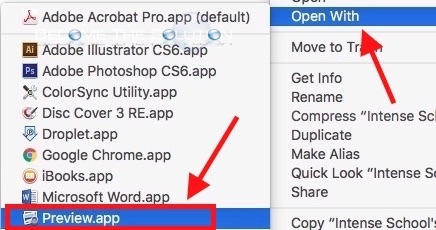
2. Reveal Thumbnails in the top left corner of the PDF pictured below.
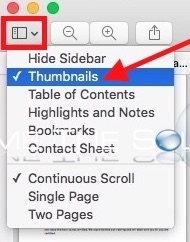
3. Drag the PDF(s) into the thumbnails pane and release it in the order you want it inserted, pictured below.
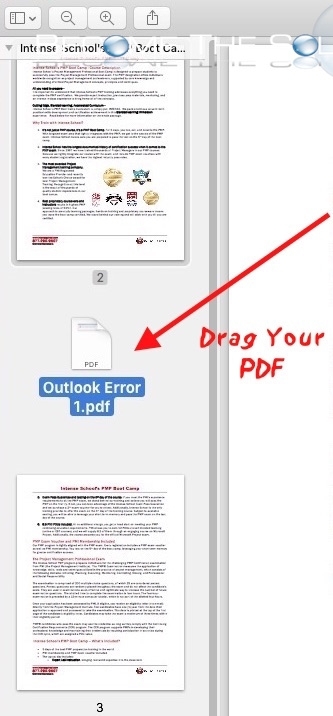
4. Once you have inserted the PDF(s), save your new single PDF. Go to File -> Export as PDF
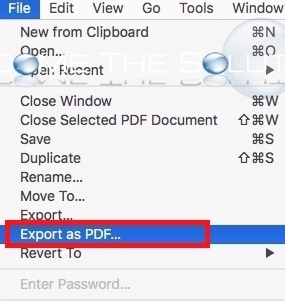
Your new PDF will have the saved PDF’s in the order you inserted them. You can also print multiple PDF files at once by dragging them into the Mac X print queue.


Comments