Fix: Hide the macOS menu bar for all Full-Screen apps
When running full-screen apps in macOS, do you notice the macOS menu bar still showing at the top of the screen? This cuts off part of the top screen of whatever application you are running making the experience frustrating. In the past, macOS would automatically switch applications to full-screen when they tried to run.
You must enable a new feature in macOS called Automatically hide and show the menu bar in full screen in order to maximize your apps to be full-screen. See below.
1. Open System Preferences
2. Select Dock & Menu bar.
3. Enable Automatically hide and dhow the menu bar in full screen option.
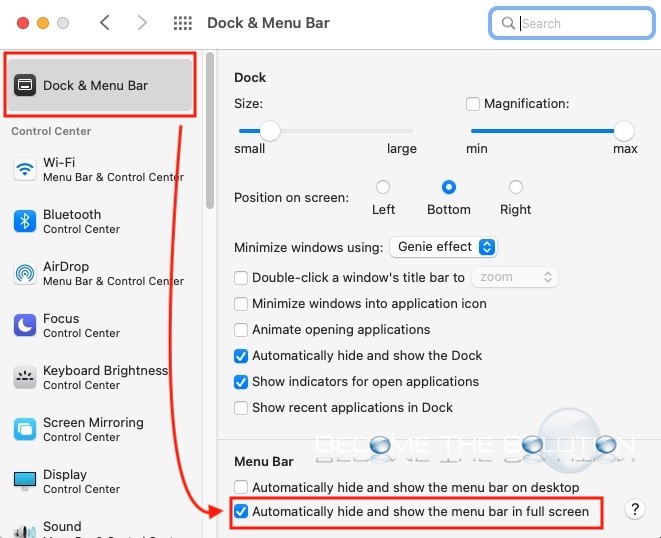
Now, any application in macOS will take full advantage of the entire screen while heading the macOS menu bar!


Comments