The Purpose of 'Root' SU account in Mac OS X
The 'root' account in Mac is not enabled by default. This is because it helps prevent users or intruders gaining access to 'root' which has God read/write privileges to all areas of the Mac OS system. Since it acts as a God account of the system, it can be leveraged to quickly troubleshoot, access, or administer parts of Mac OS other accounts can't as easily. Apple does not recommend this account to be enabled and suggests to 'sudo' for elevated privileges.
From Apple's site, here's how to enable the 'root' user.
OS X Lion (10.7) and later
- From the Apple menu choose System Preferences.
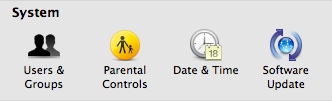
- From the View menu choose Users & Groups.
- Click the lock and authenticate as an administrator account.
- Click Login Options.
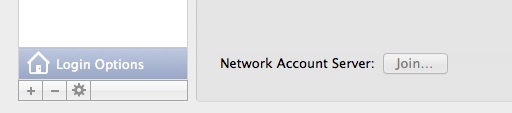
- Click the "Edit" or "Join" button at the bottom right.
- Click the "Open Directory Utility" button.
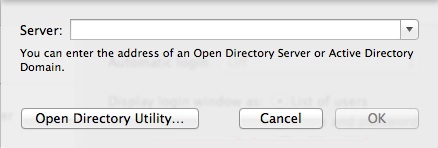
- Click the lock in the Directory Utility window.
- Enter an administrator account name and password, then click OK.
- Choose Enable Root User from the Edit menu.

- Enter the root password you wish to use in both the Password and Verify fields, then click OK.
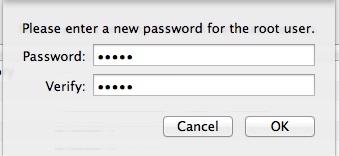
- Validate root. Open terminal and type 'su'
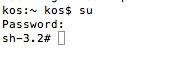
Mac OS X Snow Leopard (10.6.x)
- From the Apple menu choose System Preferences.
- From the View menu choose Accounts.
- Click on the lock and authenticate with an administrator account.
- Click Login Options.
- Click the "Edit" or "Join" button at the bottom right.
- Click the "Open Directory Utility" button.
- Click the lock in the Directory Utility window.
- Enter an administrator account name and password, then click OK.
- Choose Enable Root User from the Edit menu.
- Enter the root password you wish to use in both the Password and Verify fields, then click OK.
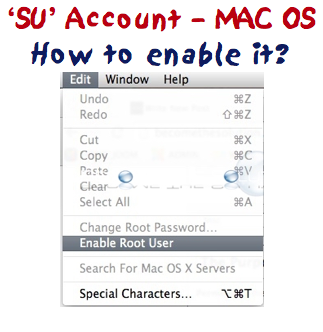

Comments