How To: Mac OS X Edit Video Metadata – MKV MP4 Files
You can quickly and efficiently delete Metadata embedded into MKV & MP4 video files following the steps below.
1. Download MKVToolnix (or Sublr) for Mac OS X.
2. Open MKVToolnix and select Header editor in the left column.
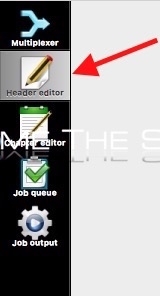
3. Select Open Matroska File and select your .mkv video file you want to edit/add/remove metadata from.
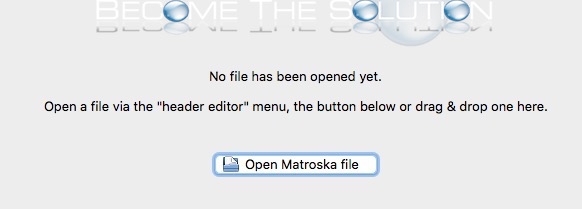
4. Expand Segment Information and select Title. You can remove the element or change it to whatever you would like.
<center?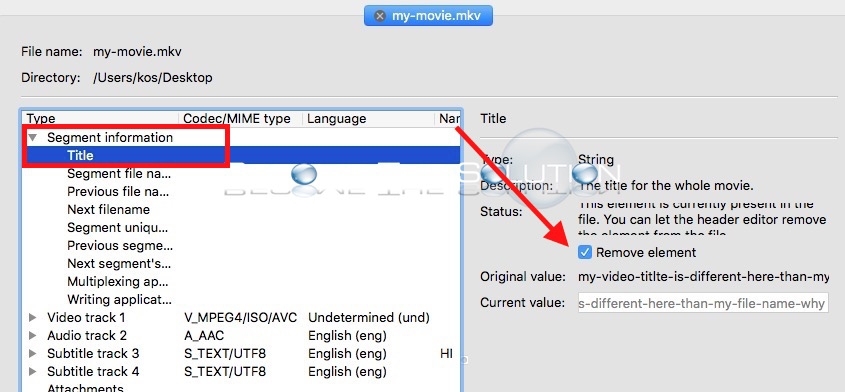
5. Finally, go to Header Editor -> Save. Your Metadata is saved instantly and your file will be updated immediately. No export takes place and your MKV file is written to.
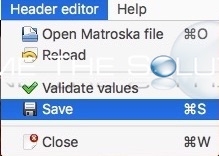
You can validate your new Metadata in VLC Player. Open your video file in VLC and go to Window -> Media Information. In the General tab, you will see your new Metadata title!
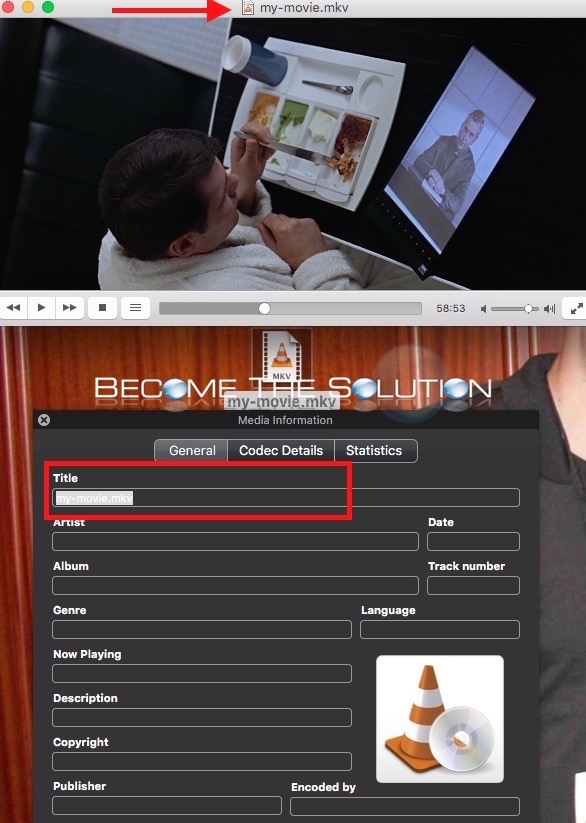
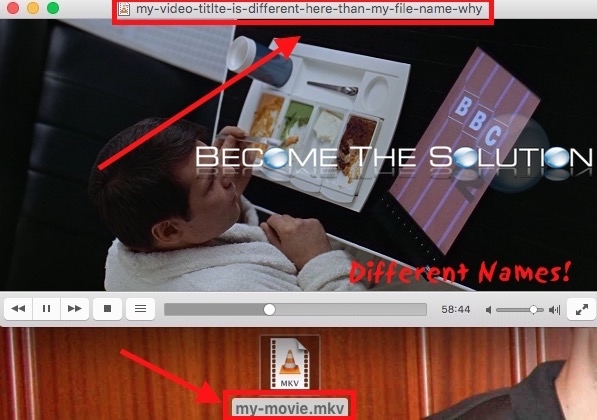

Comments 4
Is there a way to simply view the date on which a video was taken? Somehow, saving it to iPhoto or the cloud seems to change the create date to the upload/download date?? And so I don't even use iPhoto any more. But that doesn't help me with the videos I shot four or five years ago. Any help? Thanks!
Excellent
Try Kid3 audio tagger
https://kid3.sourceforge.io
Sadly, this works only with MKV containers of MP4 files. It would be nice to have a tool that works with stand-alone MP4 files.