Export and Import Saved Google Chrome Passwords
If you are moving Google Chrome to another computer, you can transfer all your Google Chrome saved passwords. You need to enable a feature in Google Chrome in order to do this.
1. Export your current Google Chrome passwords. Go to Settings -> Privacy and security -> Autofill -> Passwords.
2. Under Saved Passwords click the three dots and choose Export Passwords. Save the CSV file and copy it to your new computer.
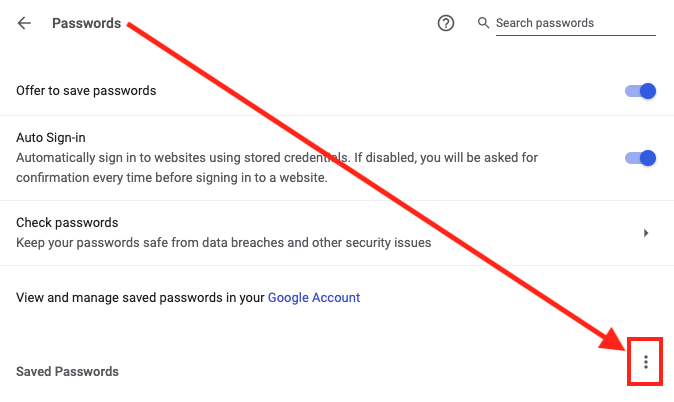
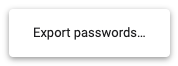
3. On the computer you want to import your Google Chrome passwords too, open Google chrome and type chrome://flags in the URL bar.
4. Scroll down to find Password Import and Enable it. You will need to restart Google Chrome.

5. Finally, go back to Settings -> Privacy and security -> Autofill -> Passwords and click the three dots. Now you will see the Import option.
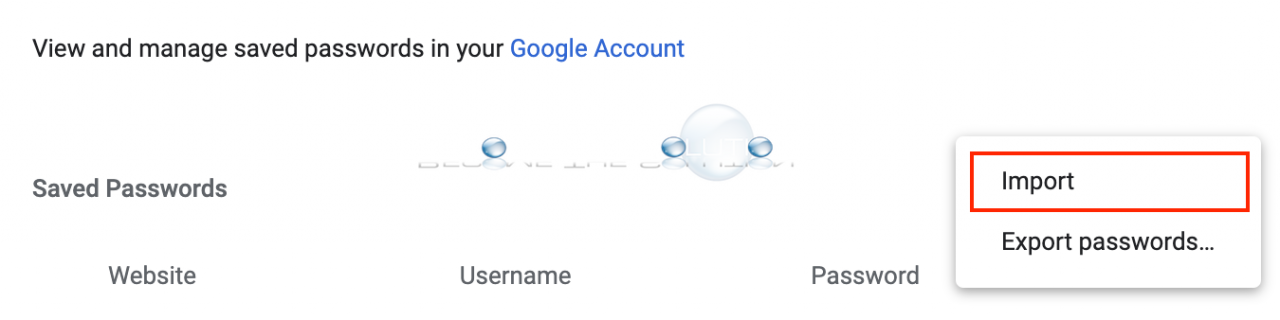
6. Import your CSV file passwords and now Google Chrome will have all your passwords again.
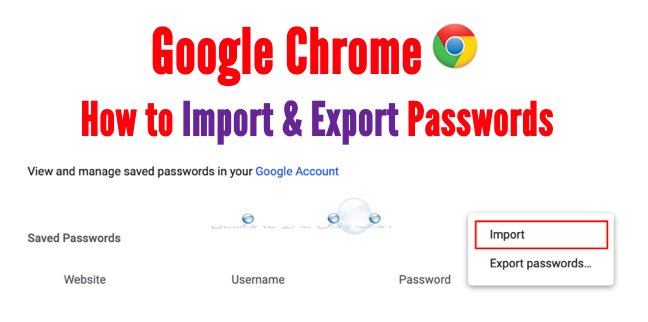

Comments 1
Thank you so much! You instructions were so explicit, and you made it so easy! That's not often the case! I got a new computer, and I had no idea how to get my passwords from the old one to the new one. Thank you again. I'm super grateful!