How To: Google Chrome Removed Stored Saved Passwords in Browser
You can manage and clear saved passwords in Google Chrome browser from website you have visited and saved passwords for. Follow the steps below.
Clear All Google Chrome Saved Website Passwords
- Open Google Chrome and type the following in the URL bar.
chrome://settings/clearBrowserData
- Only check the Passwords box and ensure you are clearing items from the beginning of time as pictured below.
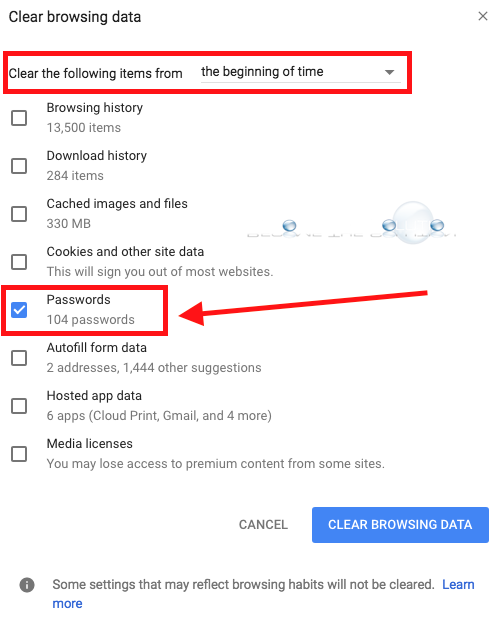
- Click CLEAR BROWSING DATA.
Clear Specific Google Chrome Saved Website Passwords
- Open Google Chrome and type the following in the URL bar.
chrome://settings
![]()
- At the top, you can search for passwords and then find Passwords and forms.
![]()
OR…
Scroll to bottom of the settings page, click Advanced, and scroll to Passwords and forms. Click Manage passwords.

- At this screen, you can search for specific website passwords and delete them. To delete a saved password, click the 3 dots and remove.
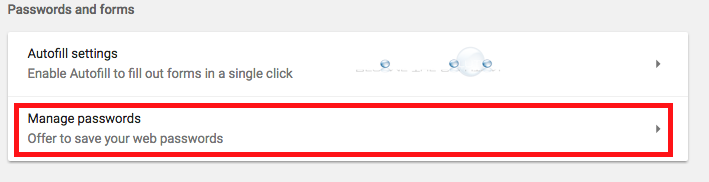
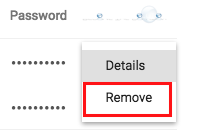
* Please use the comment form below. Comments are moderated.*


Comments