Mac OS Mail Gmail Accounts Suddenly All Prompting Passwords Not Accepting – High Sierra
When I opened Mac OS X Mail app recently, I noticed all my Gmail accounts offline and a notification message for each account requiring me to enter in my password again. At first, I didn’t think this was too odd because I was behind a new Internet Service Provider (ISP, see IP address) and I thought maybe it was a new Gmail security feature to re-verify my account passwords to confirm my identity (I accessed the same Gmail accounts from the same ISP before, however it had been some time.)
After entering my password for each Gmail email address in Mac Mail, the screen stayed blank and the only option presented was to cancel. No matter how many times I tried to enter in my password that I knew was correct, Mac Mail didn’t process the password.
Unbeknownst to me, it appeared my Gmail passwords in Mac OS X keychain were corrupted somehow. I deleted the saved passwords in Keychain and took my accounts online in Mac mail again. This fixed everything.
- Open Keychain Access app in Applications -> Utilities.
- Select login under keychains and Passwords under category from the left side.
- Search for the following keychain item names and delete them (select all, right-click delete).
com.apple.account.Google.oauth-expiry-date
com.apple.account.Google.oauth-token
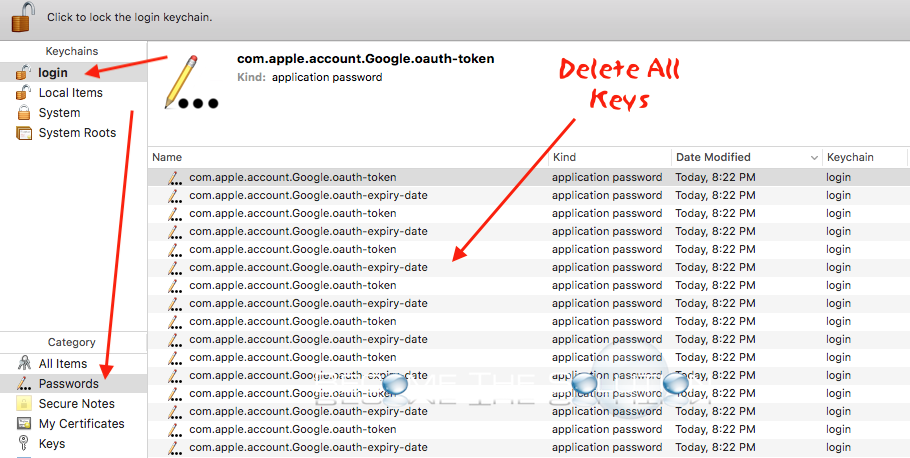
- Finally, open Mac OS X Mail and take each Gmail account online by clicking the lightening strike icon and highlighting each mailbox.
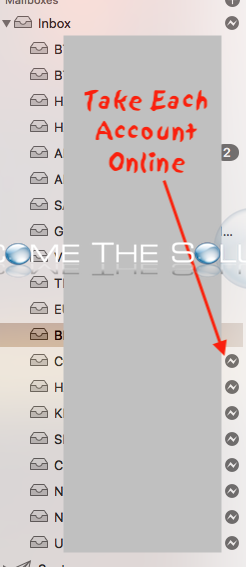
Eventually, each Gmail account will re-active and you will not need to re-enter any passwords.
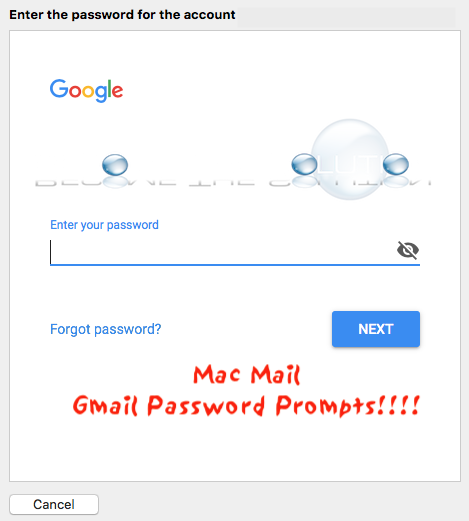

Comments