Why: You Can't Open the Application Because it is Not Responding – Mac OS X
If you attempt to open an application in Mac OS X, the application may appear "open" in the Mac OS X Dock; however when you try to open something in the application, you receive an error message about the application not responding. Try the following steps in order below to completely close out and quit the hung application.
- Try to Force Quit the app. Go to Apple Menu -> Force Quit… find the app and attempt to Force Quit.
- If the Finder Force Quit fails in the first step, open Activity Monitor (Applications -> Utilities) Search for the application process name select it, and click the X at the top to perform a force quit. (If you cannot find the name of the process, proceed to the final step below.)
- Perform a kill all on Mac OS X Dock. Open Terminal (Applications -> Utilities) and type the following command.
killall Dock
- If the above steps do not work, log out of your Mac OS X account and log back in. Apple Menu -> Log Out...
- If all else fails, reboot your Mac.
Finally, if none of the steps above do not work, reset the Mac OS X Dock completely by typing in the following command to Terminal. This will remove all saved Dock icons and restore your Dock default settings.
defaults delete com.apple.dock; killall Dock
* Please use the comment form below. Comments are moderated.*
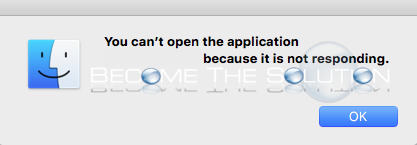

Comments 3
Huge thanks
This really helped me thank you soo much!!!
What I need to do if my all apps and sister preferences don’t work ((((