Fix: The Group of Resource is not in the Correct State to Perform the Requested Operation – RuntimeBroker.exe
If you are trying to check and run Windows updates on your Windows computer, you may receive a message about a runtimebroker.exe error similar to below. This causes Windows updates to get stuck or not completely download or install on your machine.
The group or resource is not in the correct state to perform the requested operation.
The most widely documented fix online is below.
- Open a new Windows command prompt – right-click, run as administrator.
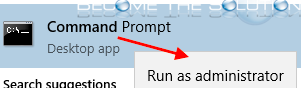
- Stop the following services (BITS, Cryptographic, MSI Installer, and Windows Update Service) by typing the commands below.
Note: if you get service cannot be stopped try again. All else, open Windows Servies and stop from the services console.
net stop wuauserv
net stop cryptSvc
net stop bits
net stop msiserver
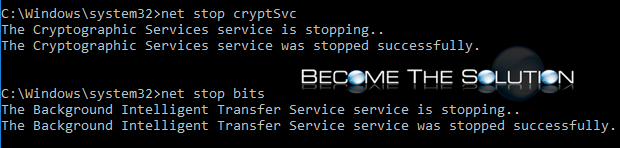
- Next, rename 2 folders. type the following commands in the same Windows Command prompt to rename the SoftwareDistribution and Catroot2 folders.
Note: if you get Access is denied, open the folders and rename using Windows explorer. Also, ensure you have stopped the necessary services in the previous step.
ren C:\Windows\SoftwareDistribution SoftwareDistribution.old
- Start the following services (BITS, Cryptographic, MSI Installer, and Windows Update Service) by typing the commands below.
net start wuauserv
net start cryptSvc
net start bits
net start msiserver
- Finally, reboot your machine and try completing Windows updates again.
* Please use the comment form below. Comments are moderated.*
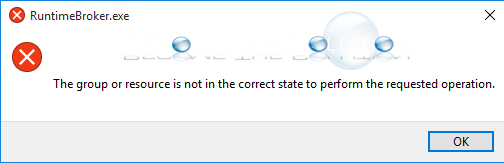

Comments 3
I began your recommendations. Real quick I got a message saying I could not use stop to disconnect anything. This fix can not be done. I am not a computer technician.
The CatRoot2 folder is in the C:\Windows\System32 folder
I got access denied when trying to rename the folders...so when I tried to rename it using windows explorer I got a message that said “this action cannot be completed because the folder or I file in it is open in another program.” Also, could you be more specific about what TWO folders you are saying rename? You mention Windows\SoftwareDistribution and the command line directions you gave suggest that I’m changing that folder to the same name and just adding “.old” to it. What is the second folder? You mentioned a CatRoot2 folder but it wasn’t actually in the command line you said to type and I could not locate that folder anywhere. Thank you in advance for your assistance.