How to Fix: “An error occurred while moving your channel” (YouTube Brand Account)
If you attempt to convert your YouTube channel to a Brand Account, you may receive an error message:

An error occurred while moving your channel.
If you already see an existing brand account to move your YouTube channel too and you receive this error, it might be due to:
*A previously deleted or terminated YouTube account associated with the brand account
*Your access to the brand account is not Owner or Primary Owner
*Somehow corrupt Brand Account
While logged into your YouTube account, go to manage your Brand Accounts here. Ensure your permissions to the brand account are Owner or Primary Owner.
If your Brand Account is no longer associated to any YouTube channel and you are only trying to move a new YouTube channel to the brand account, you can try to delete and restore the Brand Account to see if this fixes it.
Delete & Restore YouTube Brand Account
1. While logged into your YouTube account, go to your Brand Account page and Delete the account.
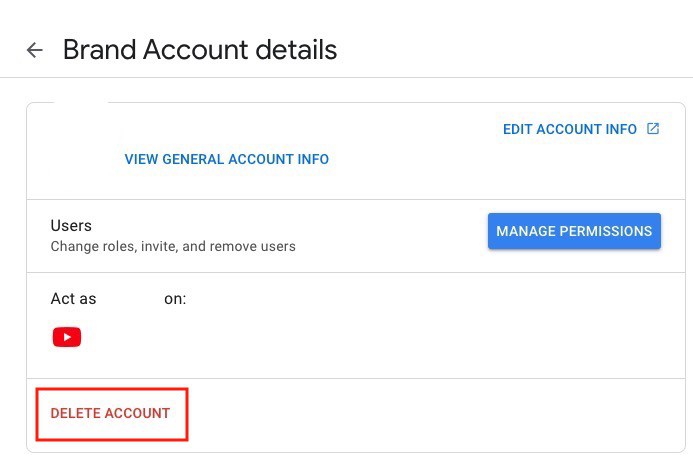
2. Acknowledge the account will be deleted.
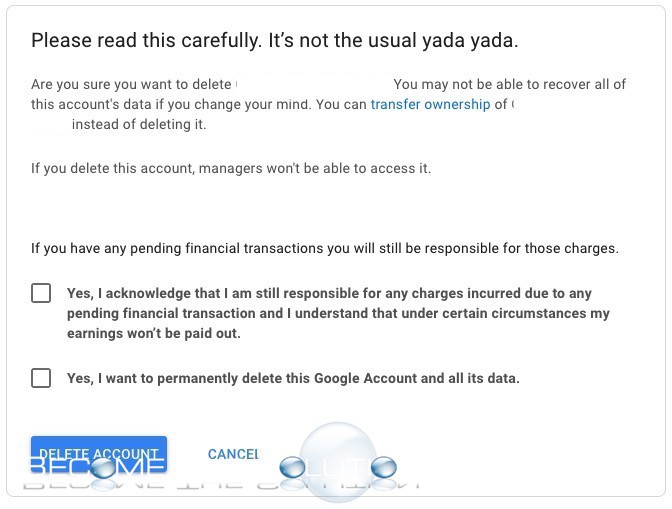
3. Try to immediately restore the deleted Brand Account from here.
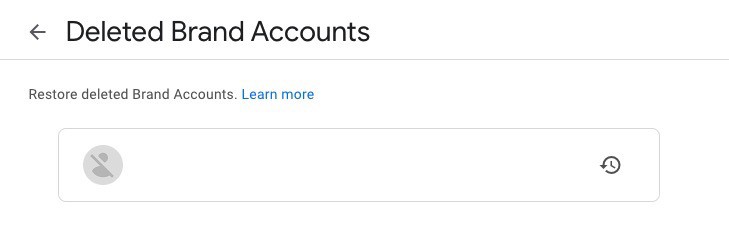
4. Finally, try to convert your YouTube channel once again to the same Brand Account.
If this does not work, you will likely need to delete the old Brand Account and re-create it. See below for how to create a new YouTube Brand Account.
Create a new YouTube Brand Account
1. Go to YouTube Channel switcher while logged into your YouTube account you want to convert to a brand account.
2. Select CREATE A CHANNEL and create a similarly named YouTube channel name.
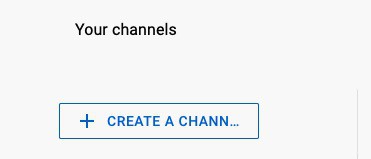
3. Go to Advanced settings -> Move channel.
4. Select the new Brand Account to move your YouTube channel.
5. You should be successful converting your YouTube account to the new Brand Account.
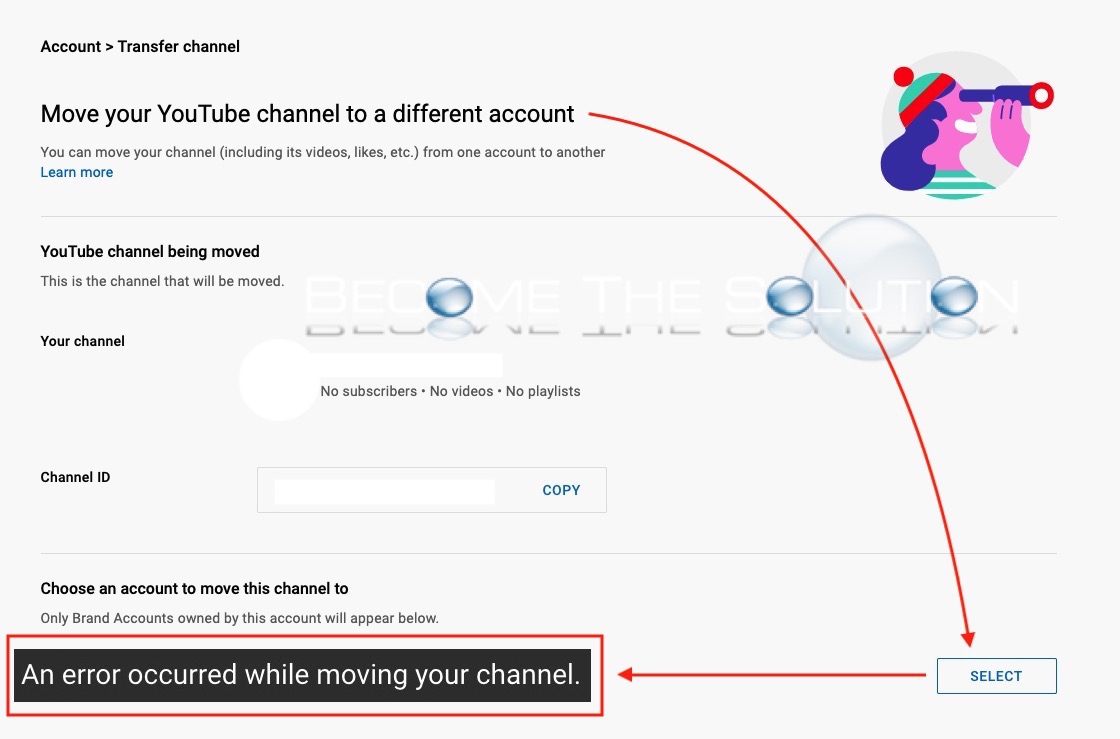

Comments