Fix: Sorry, you need to sign out of Teams and sign in again before you can schedule your meeting.
If you attempt to schedule a meeting from Microsoft Outlook using Teams, you receive an error message. In addition, you sign out and in of Microsoft Teams, but the error message continues to display.
Sorry, you need to sign out of Teams and sign in again before you can schedule your meeting. If the problem persists, please contact your support team.
To temporarily resolve the issue, remove Microsoft Teams Add-in from startup. In Outlook, go to File -> Options -> Add-Ins -> Manage COM Add-ins -> Go uncheck Microsoft Teams Meeting Add-In for Microsoft Office.
1. Sign into Microsoft Teams using Multifactor Authentication first (if it’s required for your organization). The Outlook Add-In should work after you successfully sign in to Teams first. If this does not work, try the next step below.
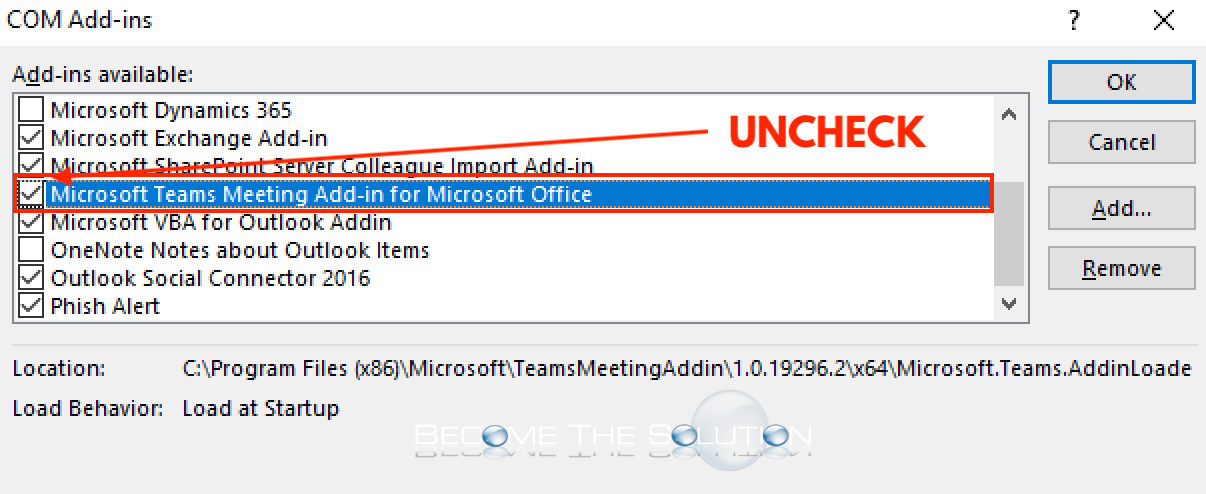
2. Remove any cached Microsoft Outlook or Teams credentials that are outdated for multifactor or single sign on authentication. If unsure, trying clearing all cached credentials. Go to Control Panel -> Credential Manager -> Windows Credentials.
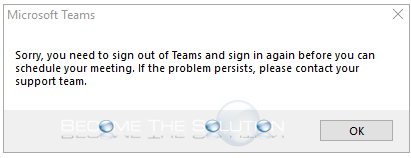

Comments