How To: Mac Change Right-Click Open With Application List
In Mac OS X, quickly change the Applications that appear when you Right-Click any file and choose Open With.
1. In this example, we want a .flv file to be able to open in Firefox. Right now, if we right-click and choose Open With, Firefox is not listed as available application to open in.
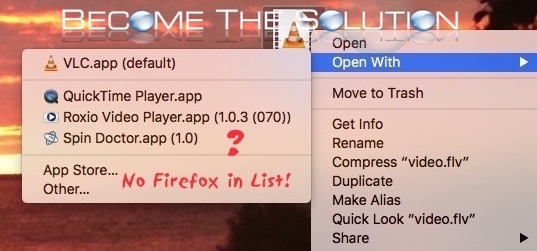
2. Find Firefox.app (Applications -> Firefox.app). Then, right-click and choose Show Package Contents.

3. Open Contents -> info.plist
4. In this file, find CFBundleTypeExtensions. We will be adding the line below between the and brackets in this file. Notice the FLV string.
flv
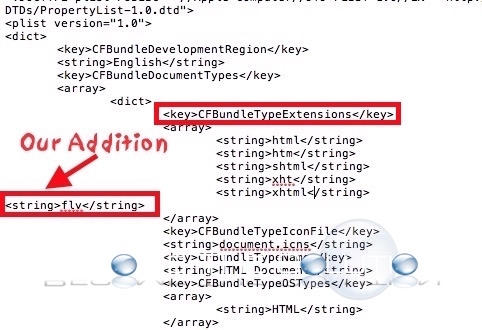
5. Save the file.
6. Now we need to apply our changes to Mac X finder. Type the following commands below in Mac X Terminal.
/System/Library/Frameworks/CoreServices.framework/Versions/A/Frameworks/LaunchServices.framework/Versions/A/Support/lsregister -f /Applications/Firefox.app/
And…
/System/Library/Frameworks/CoreServices.framework/Versions/A/Frameworks/LaunchServices.framework/Versions/A/Support/lsregister -kill -r -domain local -domain system -domain user
Finally
killall Finder
Note: If killall Finder returns No matching processes belonging to your were found, then re-launch Finder -> Force Quit -> select Finder and Relaunch
7. Now we see Firefox as an Open With App!
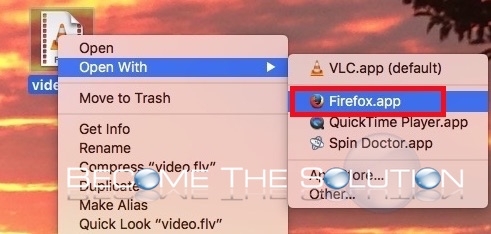
You can do this for any application in Mac X. Remember to change the above Terminal command paths to the actual application!
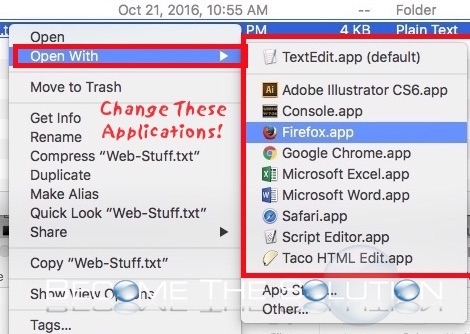

Comments