Easy: Generate Free Fully Functional SSL Certificate for Website – Instant SSL MAMP
If your scrambling to get SSL enabled on your website, you can create a free fully functional SSL certificate from InstantSSL.com that will work for 90 days. You can continually renew your free SSL certificate after the 90 days has lapsed, essentially giving you a fully free functional SSL certificate at no cost for an unlimited time. The free SSL certificate will give you a fully functional digital certificate with 2048 bit root keys (US government standard) and 128/256 bit encryption that is trusted by 99.9% of all browsers. If your looking to dodge SSL payments, this is the way to go.
We will create a fully functional SSL certificate to work with MAMP on our Mac OS X webserver. These steps are the same for most webservers.
*Create a CSR file (Certificate Signing Request) on our webserver
*Generate Certificate files at InstantSSL.com
*Install Certificate files on the webserver
Create a Certificate Signing Request on Mac OS X Webserver
Mac OS X comes with openssl which allows us to create SSL certificates and certificate requests. We will create a certificate request for InstantSSL.com to accept and sign.
- Open Terminal (Applications -> Utilities)
- Type the following command and hit return. Replace “myserver” in myserver.key with the name of your domain. This makes it easier for tracking multiple CSR request files.
openssl req -nodes -newkey rsa:2048 -keyout myserver.key -out server.csr
- You will see the screen below. Type in the following information for your website as needed. Do not copy the example information in screenshot. Leave challenge password and optional company name blank.
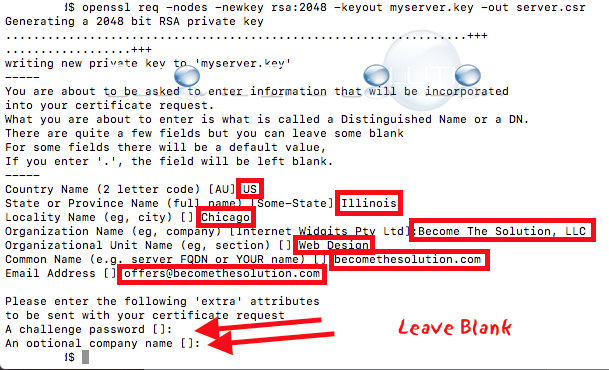
- This generates 2 files. You will see a .key and .csr file in /Users/USER of your hard drive. Find these files and drag them to your desktop. Do not loose your .key file, as this will be needed in a later step.
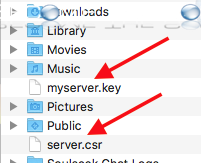
Create Certificate Files on InstantSSL.com
- Go to InstantSSL.com to begin creating your free SSL certificate.
- Open your server.csr file in TextEdit. Copy the hash between the lines and paste this into the box on InstantSSL.com pictured below.
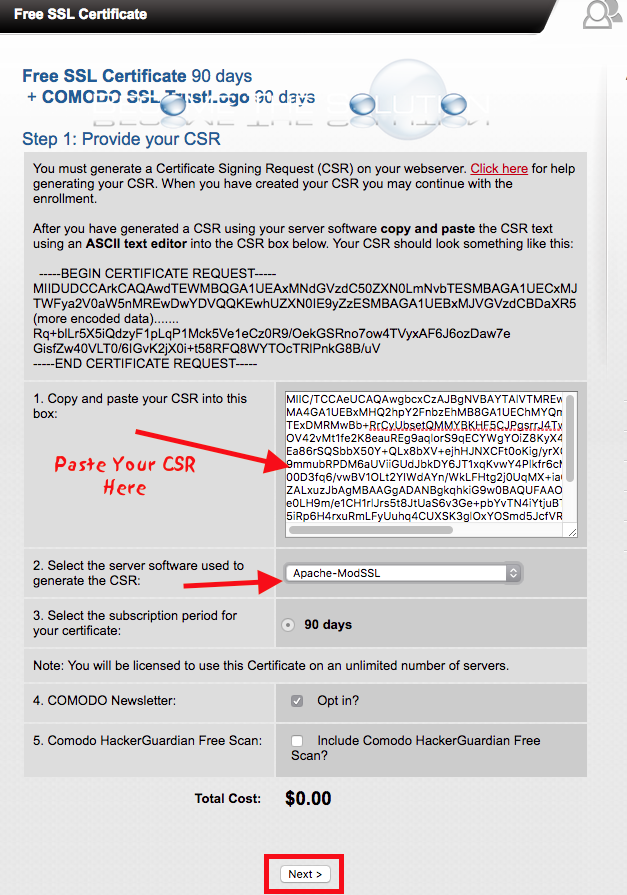
- Choose Apache-ModSSL for CSR software used to generate the CSR.
- Click Next.
- The next screen requires you to validate your domain name. This will send a code to the email on file for your WHOIS information of your domain name.
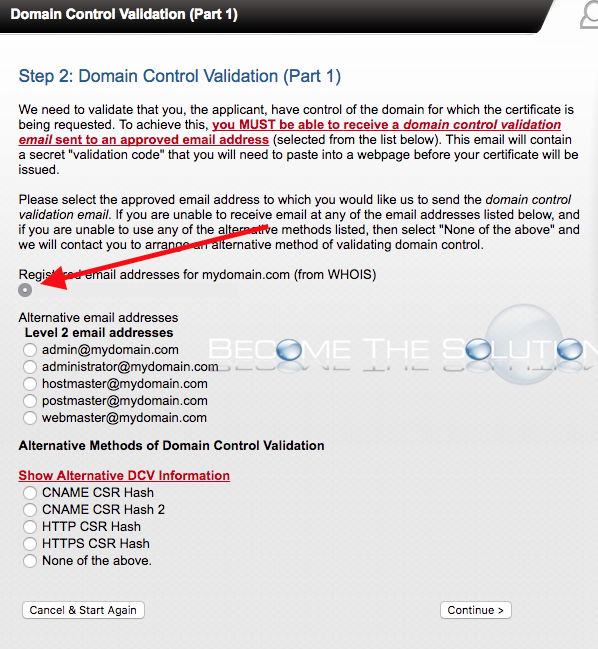
- The next screen confirms your SSL certificate corporate details. You will be required to register an account at InstantSSL.com to manage your SSL domains at the bottom. Click Next.
Note: You will have to register a new account for each domain SSL you decide to create.
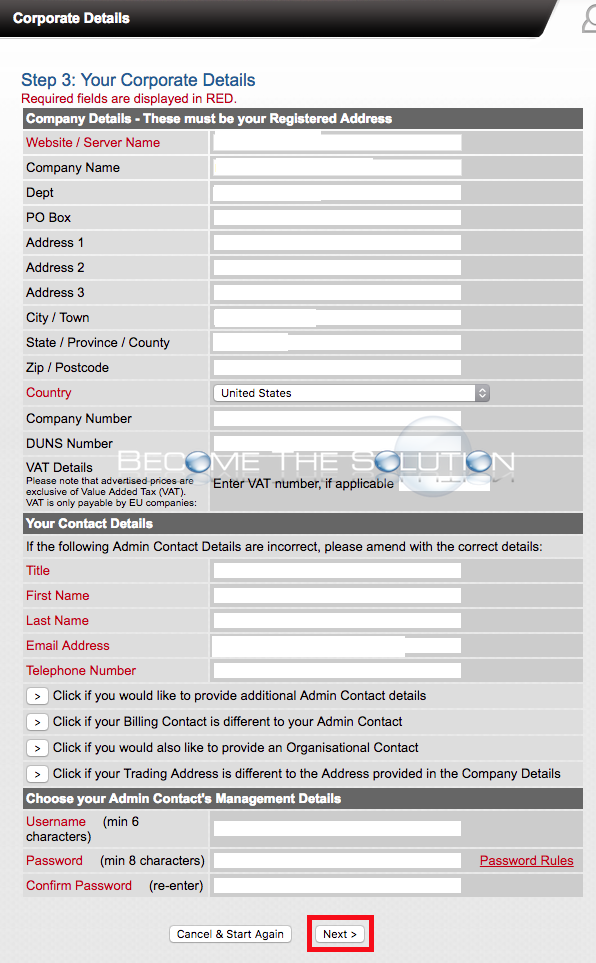
- Finally, you will be at the order checkout screen. Complete the Domain Control Validation by entering in the code sent your domain registration email. After completing this, you will be emailed your SSL certificate in a .zip file from Comodo SSL. You will also be able to login to InstantSSL.com and retrieve it.
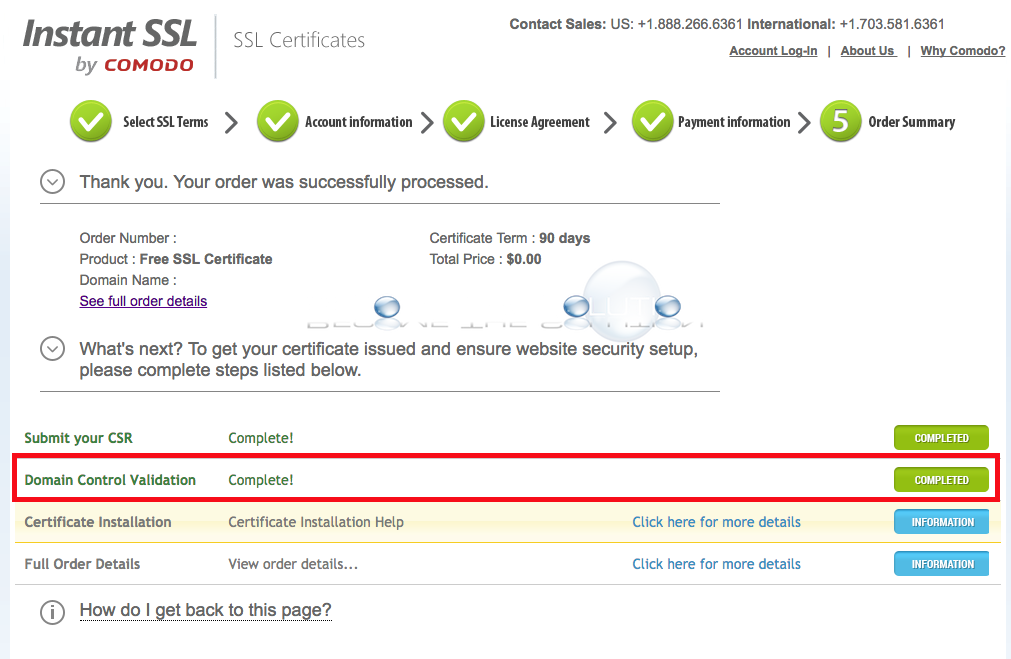
Install SSL Certificate Files on Webserver (MAMP)
The ZIP file from InstantSSL will contain 2 files: ca-bundle and .crt files. In total, we will need 3 files to successfully create an SSL certificate for our website. Find the xxxx.key (file you generated in step 4 from Create a Certificate Signing Request on Mac OS X Webserver). Place the following files in a folder or your host document root.
xxxx.key (This file will be what you named it from your domain name)
xxxx.ca-bundle
xxxx.crt
- Open MAMP (Follow our guide on how to create an SSL version of your site).
- Under Hosts, open your SSL version of your site and click the SSL tab.
- We will point to our 3 certificate files.
*Certificate File: xxxx.crt
*Certificate Key File: xxxx.key
*Certificate Chain File: xxxx.ca-bundle
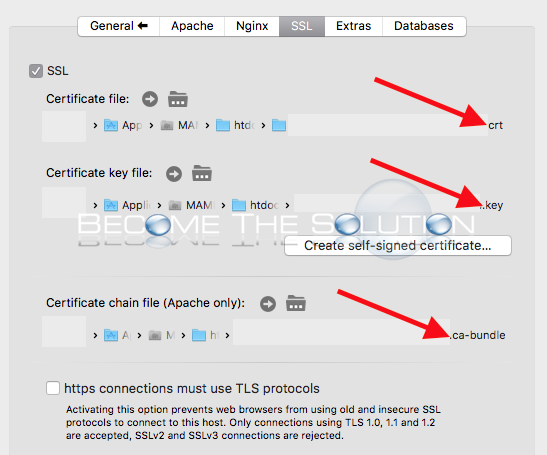
- Save and restart Apache.
Validate your new SSL certificate is successfully installed! Go to SSL Checker and type your domain in. You can also use Google Chrome to validate your new certificate details Developer Tools -> Security -> View Certificate.
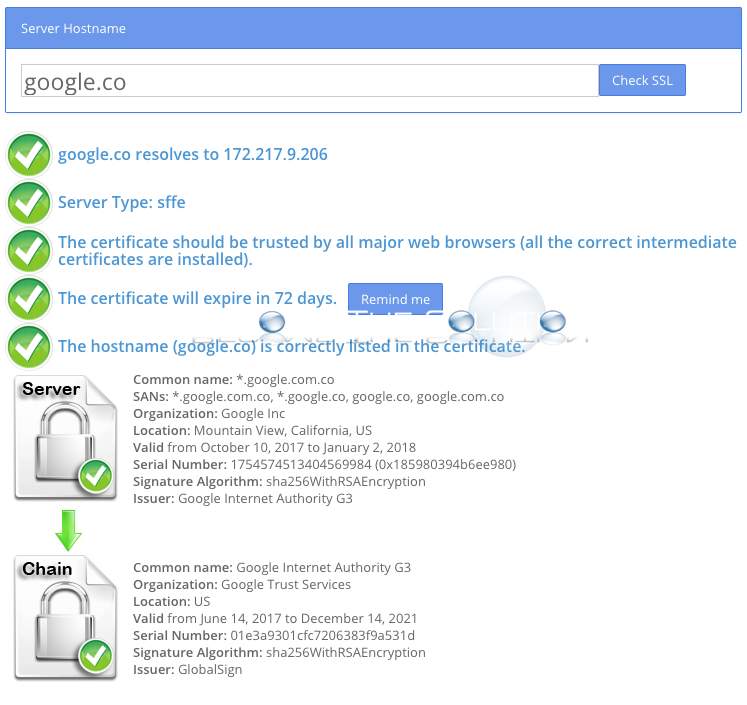
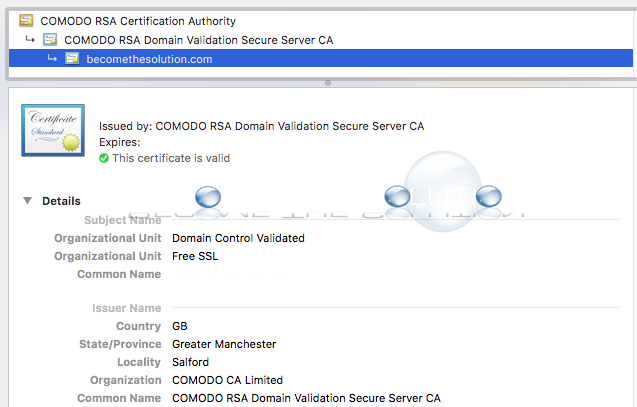


Comments