Free: Screen Capture Full Browser Window with Scrolling
If you are trying to screen capture everything inside a web browser window, including parts of a a webpage you can’t see (where there is window scrolling), follow the steps below. This method works on Mac or PC and is completely free.
- Browse the webpage you want to screen capture using Google Chrome.
- Download and install Full Page Screen Capture a Google Chrome extension.
- Click the full page screen capture icon in the Google Chrome toolbar.
- You will see a message that the web screen capture is in progress.
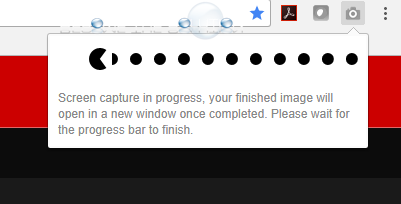
- Once complete, a new tab will open your screen capture. You can now save your screenshot. The screenshot will be in high-resolution and will be a single large screenshot you can zoom in or zoom out of.
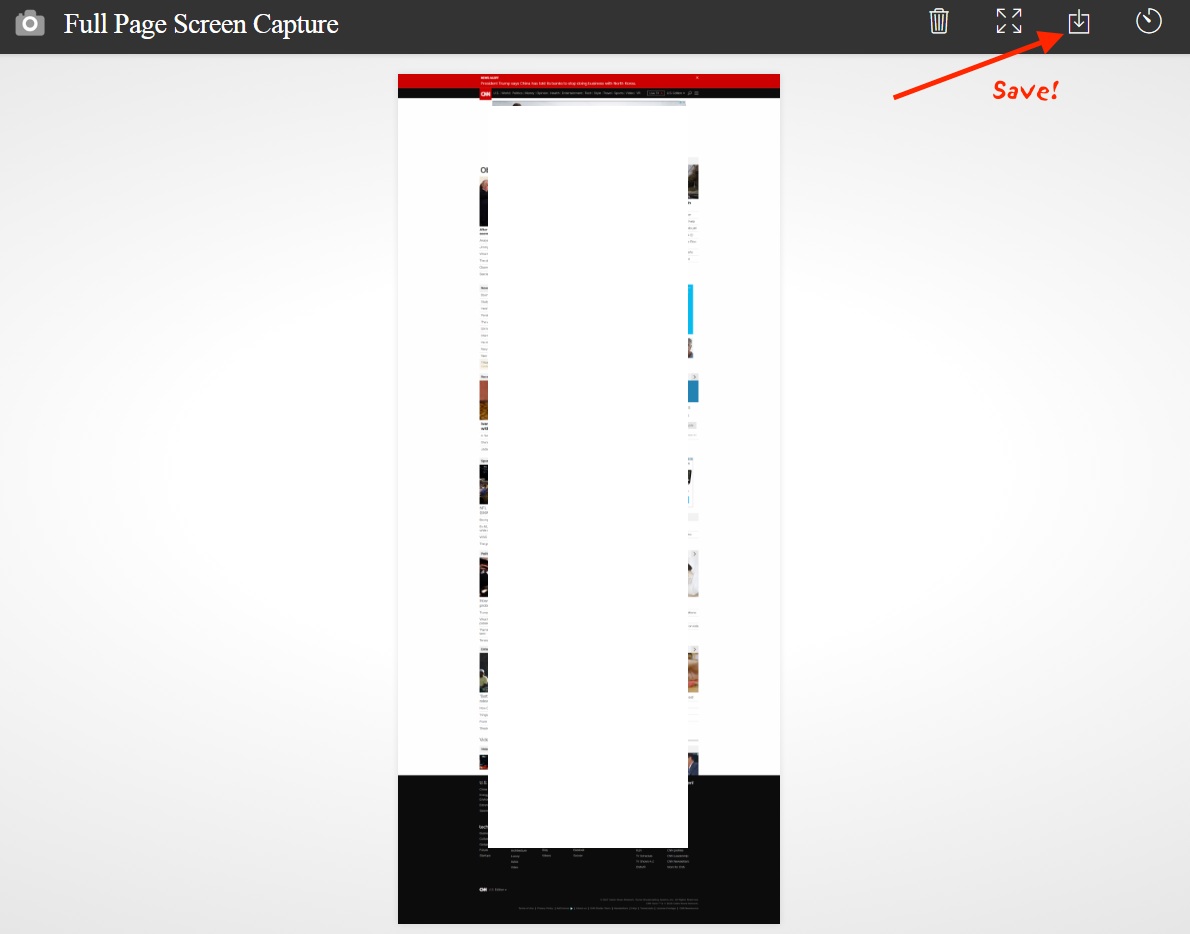
* Please use the comment form below. Comments are moderated.*


Comments