Fix: Audacity macOS 10.15 Catalina Recording
At the time of this article, Audacity is not supported under 10.15 macOS Catalina. This includes Audacity recording playback from devices, such as Griffin’s iMic. However, there is a workaround to get recording playback working again in Audacity for macOS 10.15.
- Ensure Audacity is in your Applications folder and is quit.
- Open Terminal and type the following command. This will launch Audacity.
open /Applications/Audacity.app/Contents/MacOS/Audacity
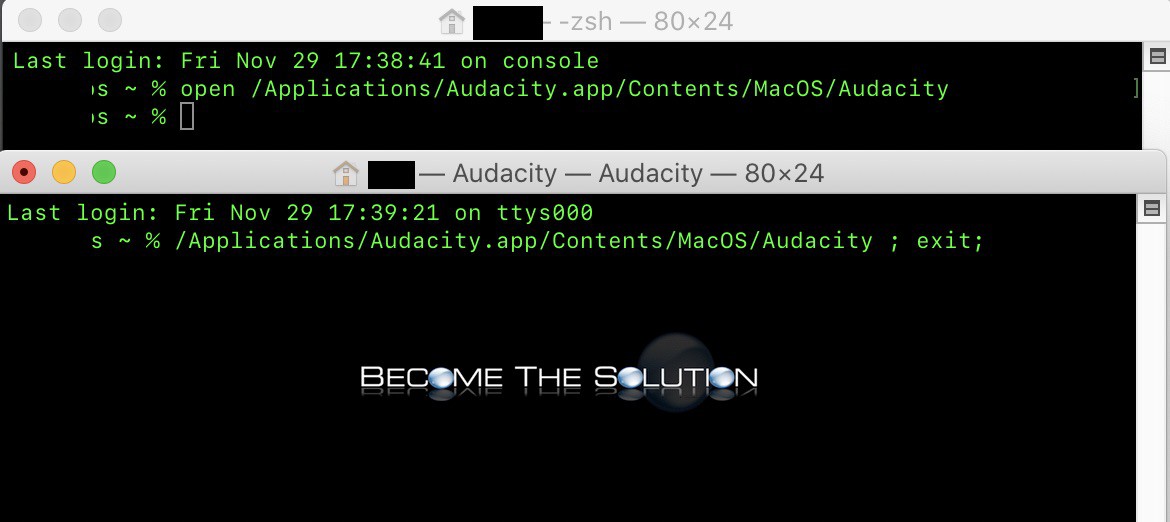
- Select your recording mic device from the dropdown and click record. You will be prompted to allow access to microphone – click OK.
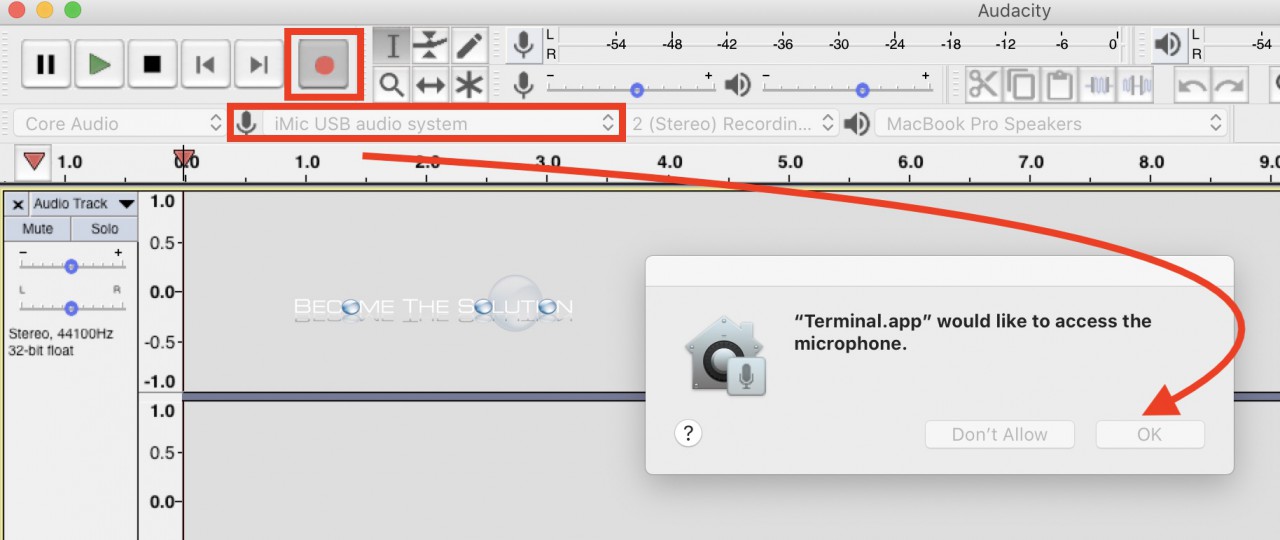
Audacity will now have access to your recording device and will record sound. For this workaround, you must keep Terminal launched with Audacity in order for Audacity to record correctly. If you close Audacity, you will need to re-launch Audacity from Terminal as you did in step 2.
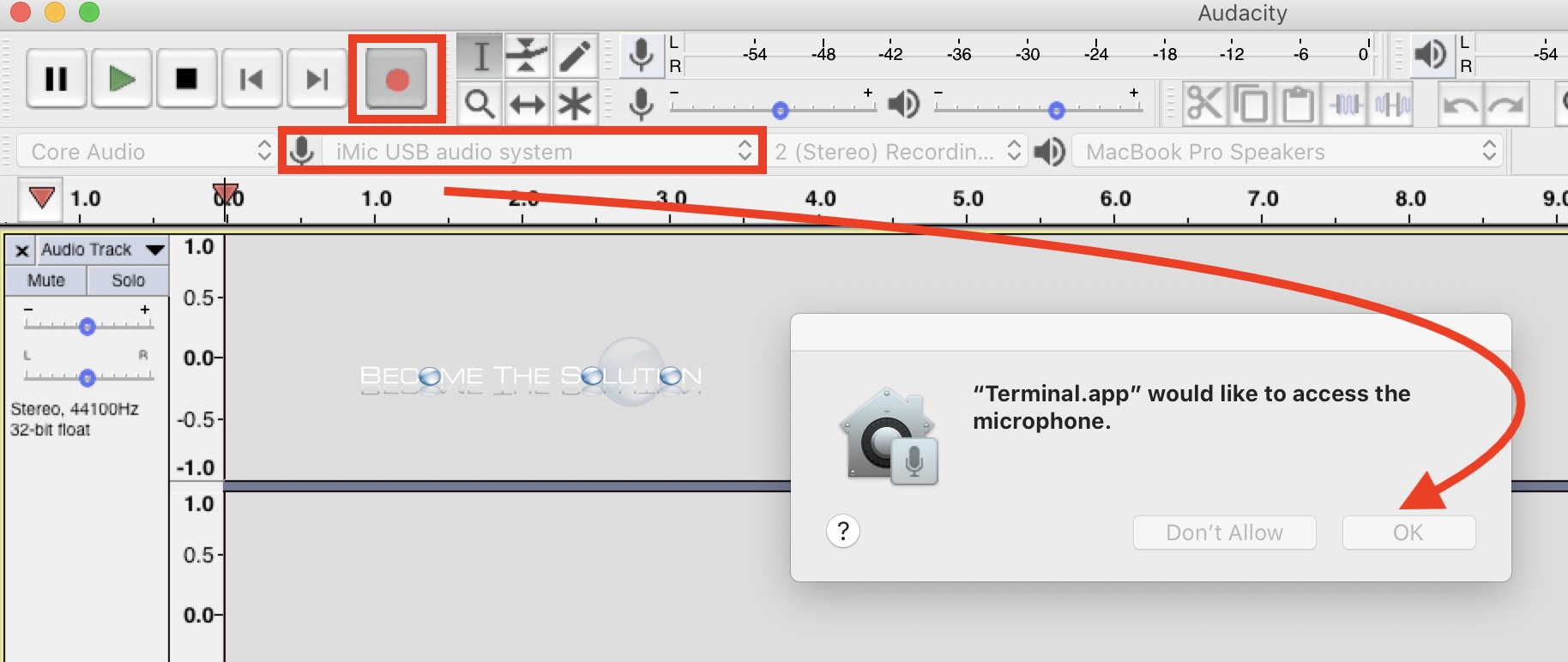

Comments 4
I tried this and still does not work for me. Audacity opens but never asks for access to the microphone.
Thank you! This was really helpful
Following your instructions, I was able to get the audio to work in Audacity but only from the computer microphone, not from my Blue Yeti. Are we only able to use the computer mic on Catalina OS?
Thank you so much or this - it works. You've saved my sanity after a futile evening of failing to get audacity recording.