How to Manually Manage Playlists and Music on iPhone from Mac – macOS 10.15 Catalina
Mac users are frustrated with new Music app that replaced iTunes in macOS 10.15 Catalina. The Music app on macOS 10.15 will not let you create, delete, or manage any of your Music app playlists on your iPhone, iPod, or iPad from your Mac whereas iTunes used to let you.
As of now, the Music app (or Finder) will not let you manage your music playlists from your Mac. If you want to continue managing your iPhone, iPod, or iPad music playlists from your Mac, you will need to install iTunes again. In order to install iTunes on macOS 10.15 Cataline, you will need a custom installer – see below.
Install iTunes on macOS 10.15 Catalina
1. Download and install Retroactive from GitHub.
Note: If you get a prompt that Retroactive cannot be opened, go to System Preferences -> Security & Privacy -> General tab -> Click open under allows apps downloaded from.
2. Open Retroactive.app and select iTunes install.
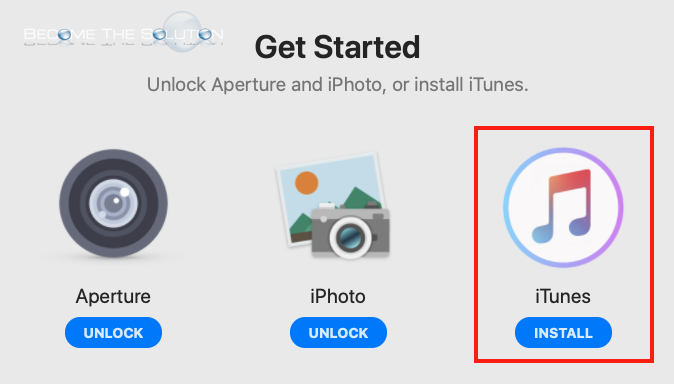
3. There are different versions of iTunes available. Install the latest version of iTunes to ensure iPhone, iPod, or iPad compatibility.
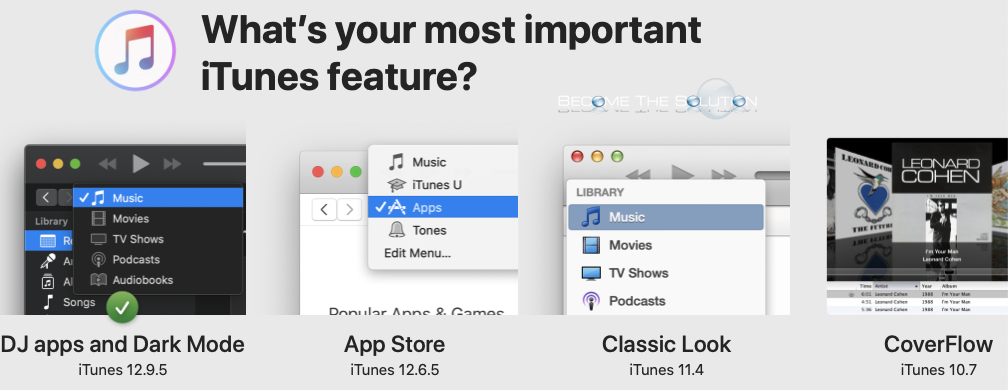
4. Authenticate the installer.
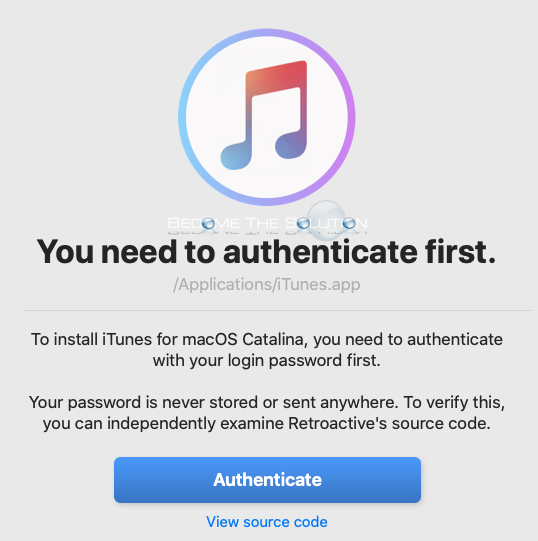
5. iTunes will begin to download and automatically install.
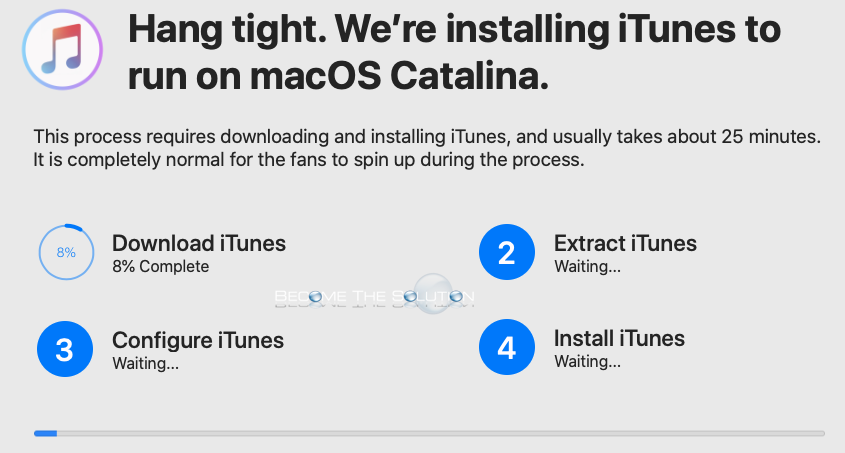
6. Allow iTunes full disk access after installation. Click Enable Full Disk Access and drag iTunes to the Full Disk Access window shown below.
Note: If you are unable to get past the enable full disk access screen installer, just select “I don’t need to sync with iPod” since you already added iTunes for full disk access.
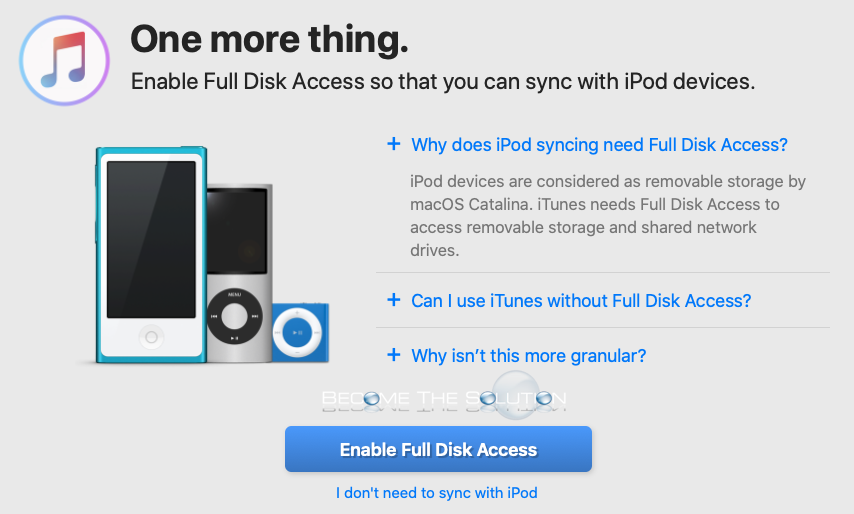
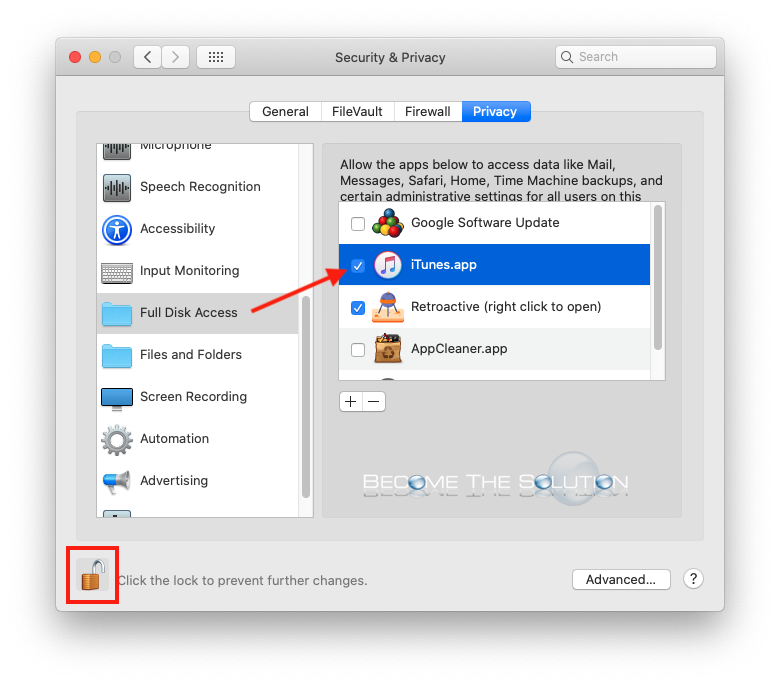
Now you can use iTunes and manage your music playlists from your Mac again!
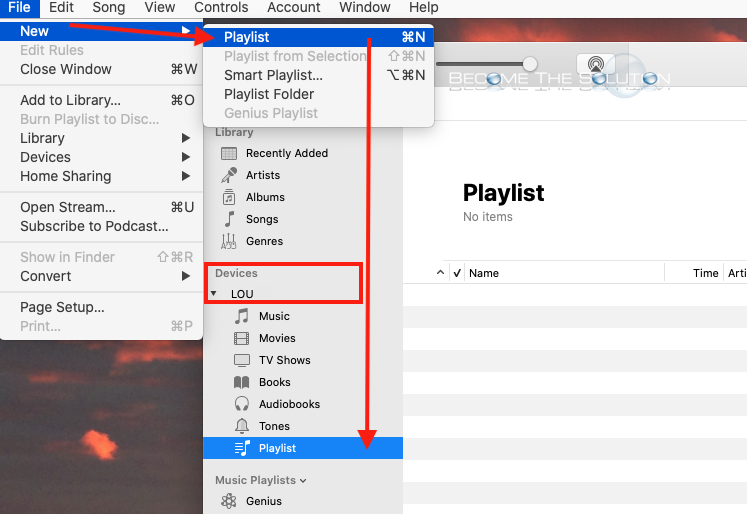
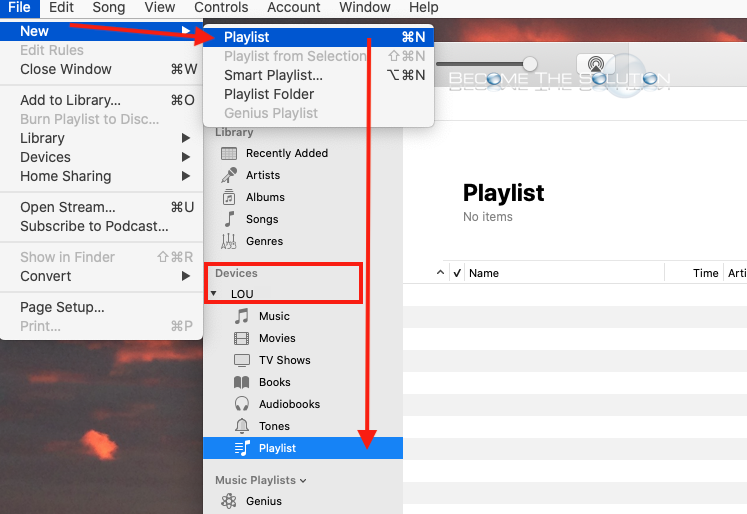

Comments 1
Thanks for this great helpful guide. I am getting a new iMac Monday to replace my High Sierra iMac mid-2010. Which means it will have the music app and Catalina... Yikes. Seriously, isn't Apple going to give us playlist control????? Who do I need to contact? Whom? Whomever it is, send in the troops. I live and breathe playlists.