Fix: ERR_CONNECTION_REFUSED – Google Chrome
When you try to browse a website using Google Chrome, you may receive a connection refused message.
This site can’t be reached.
“” refused to connect.
ERR_CONNECTION_REFUSED
This error means the website your tried accessing had either blocked, dropped, or refused your connection. This may happen when your IP address is being blocked on the website server end. If the website you are trying to reach is a seemingly popular website, then your IP address might have been black-listed in a spam database such as stop forum spam. Follow these steps to troubleshoot why you receive the connection refused message.
1. First, try accessing the problematic website on different browsers including Safari, Internet Explorer, or Firefox and confirm the site does not load still. Next, try accessing the same website on another machine over another network (your smart phone is good using cellular data). If the website opens on another connection, the issue is on your end with the other machine. Continue below.
2. Let’s verify the website is actually dropping your connection when you try browsing it.
3. On Mac, open Terminal (Applications -> Utilities -> Terminal)
4. The following command will try to connect over the standard web port 80 (http) to the website you cannot browse too in Chrome. Type the following command into Terminal (replace with your website you’re trying to browse)
telnet website.com 80

5. If you receive unable to connect to remote host then the website is closing your connection. You will need to contact the web host and ask why they are blocking your connection to them.
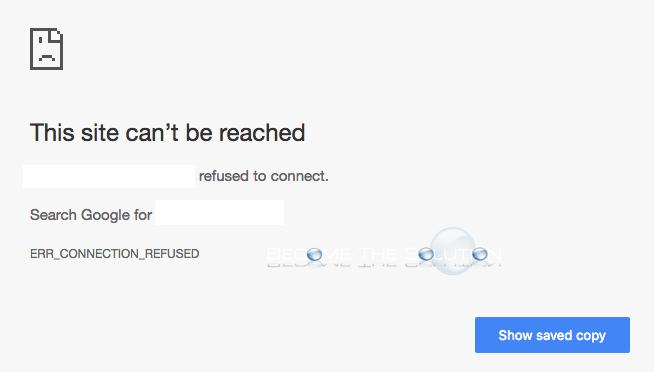

Comments