How To: Apple Remote Desktop Quit Application
If you need to remotely quit an application on a Mac OS X machine that uses Apple Remote Desktop, use a UNIX template command that is build into Apple Remote Desktop by default to quit any application instantly.
Note: In order to send UNIX commands through Apple Remote Desktop, your remote Mac host must have Remote Management enabled (Settings -> Sharing -> Remote Management). UNIX commands will not work if you only have Screen Sharing enabled in preferences. (Remote Management will disable screen sharing in preferences; however, you won’t loose screen sharing capabilities in Apple Remote Desktop)
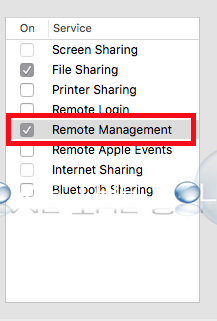
1. Open Apple Remote Desktop. Select your Mac machine in the view then select the UNIX button.
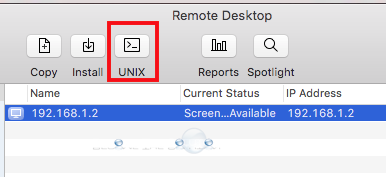
2. The Send UNIX Command window appears. Go to Template -> Miscellaneous -> Quit Application. This places a UNIX command into your window.
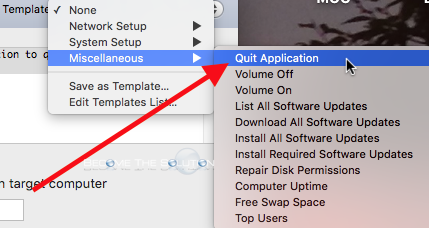
3. Replace “Application Name” with the actual application name on the remote computer you want to quit. In this example, we want to quit iTunes.
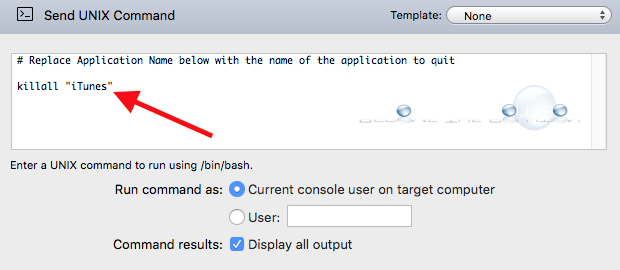
Note: You must specify the exact name of the application including case-sensitivity. The easiest way to check for application name is using Activity Monitor.
4. The command will complete successfully and you will see a “Succeeded on all” message.
If you receive the message This task will fail. This task is not support on “” check that Remote Management is enabled on the remote Mac you are executing the command to (Mentioned earlier above).



Comments