Fix: The Connection Cannot Be Completed Remote Desktop Windows Error
In Windows, if you try to RDP (Remote Desktop) to another server, you may receive the following error message
The connection cannot be completed because the remote computer that was reached is not the one you specified. This could be caused by an outdated entry in the DNS cache. Try using the IP address of the computer instead of the name.
Resolution(s):
*Ensure the time clocks on both your machine and server (and also the virtual machine hosts clocks) matching you are remote desktop connecting to are within 5 minutes if time is synced through a domain controller. You can also run these commands in Windows Command Line prompt: net stop w32time and start w32time.
*Disable IPV6 on both machines.
*Refer to Microsoft KB article here on TLS support. Open Remote Desktop Session Host Configuration and enable RDP Security Layer.
*Lastly, try to remove/re-add the actual DNS host in Windows DNS.
* Please use the comment form below. Comments are moderated.*
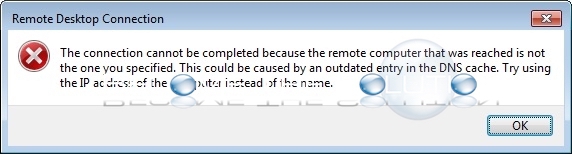

Comments