Fix: An Internal Error Has Occurred Windows Remote Desktop
In Windows, you may receive an error message when you attempt to RDP (Remote Desktop) to another Windows host: “An internal error has occurred.”
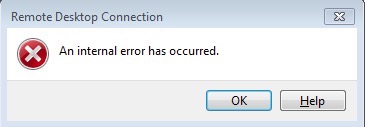
You may have direct access to the machine you are attempting to connect too, but a reboot will not fix this error.
If you recently applied a cipher suite order using group policy, the cipher suites likely applied were for an incompatible version of Windows that is not supported. Review the necessary Schannel registry keys on Microsoft Technet and remove the incompatible registry key. Reboot the Windows host machine afterword’s to restore its RDP connection.
* Please use the comment form below. Comments are moderated.*
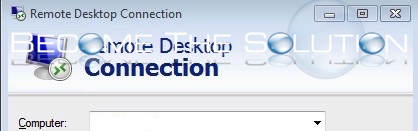

Comments 4
In my case, the TLS/SSL protocols were disabled on the server which I was trying to connect. I suggest to use IISCrypto tool to check it and enable in case they are disabled.
After following your steps also its not working
Thanks so much. Your right?
Quang.
Open RDP
Enter the IP address of the remote computer
Click Show Options
Click Experience
Uncheck Reconnect if the connection is dropped
Click Connect