Fix: An Authentication Error Has Occurred (Code: 0x80004005) – Remote Desktop
When attempting to Remote Desktop (RDP) to a Windows machine, you may receive an error. The error seems to be related to Network Level Authentication (NLA) feature in the latest version of Remote Desktop for Windows.
As a workaround, disable authentication using a new RDP file.
- Create a new saved Remote Desktop File. Go to Start -> type mstsc.exe to launch Windows remote desktop.
- Click Show Options in the bottom left corner of the remote desktop window. Select Save As… and save the Default.rdp file to your Desktop.
- Now, open the Default.rdp file in Notepad. Right-click Default.rdp -> Open with -> Choose another app -> More apps -> Notepad. (Alternatively, open Notepad and choose open from there)
- Search for authentication level:i:2 and change the last number to 0. It should look like this after you edit it:
authentication level:i:0
- Finally, add the following line to the end of the file to disable credential support.
enablecredsspsupport:i:0
- Save the Default.rdp file in Notepad.
Now, use the Default.rdp file to connect to your remote desktop computer. You no longer have to provide credentials before establishing a remote desktop connection.
* Please use the comment form below. Comments are moderated.*
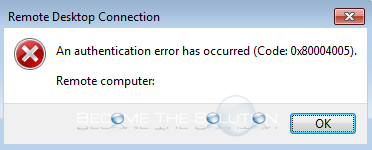

Comments 11
this is gold. Thanks a lot for this simple solution, worked like a charm!
Thank you very much!
Solved ! Great advice
Wow!! Weeks of failed attempts until I found your article!! Much appreciated!!!!!
Awesome. This really fixed my RDP issue to a particular server. I was getting this error when i connect to only a particular server. I was however able to connect to any other machine except for one. After having tried all the options available on the net, I had given up. This solution solved my problem. Thank you
This worked! thanks a ton!
This did NOT work for me until I added the last line but with "i:0". Therefore, my last line was `enablecredsspsupport:i:2` although I had to keep the first option as `i:0`
You are Awesome. Thank you so much
Thanks a lot!!
working fine thanks
Thank you!!!!