Add Ricoh Printer on Mac X
There seems to be confusion on the correct way to add a Ricoh printing device in Mac OS X. Apple and Ricoh have drivers available for the Ricoh line of printers. Apple’s updates to the Ricoh “pack” of drivers, which can be found here - Ricoh Drivers v3.0 Mac X, won’t receive frequent updates, but will allow you to get started with a basic driver for Ricoh.
You should download the latest Ricoh printer driver directly from Ricoh’s website here. The latest drivers will ensure you are taking full advantage of your Ricoh printers capabilities. Once you have installed your specific driver, let’s add your Ricoh printer in Mac.
- In System Settings, open Printers & Scanners
- Click + to add a printer

- We will connect to the Ricoh printer using IP. Select IP at the top of the screen.
- Type in the IP address of your Ricoh printer
- Select Line Printer Daemon – LDP for Protocol. You must use this protocol to install a Ricoh driver correctly to be able to use all of your Ricoh printer functionality.
- Name Your Printer.
- Select the drop-down for Use and choose Select Software. Search for your specific Ricoh model from the list. The drivers your installed from Mac or Ricoh should be appearing in this list.
- Click Add.
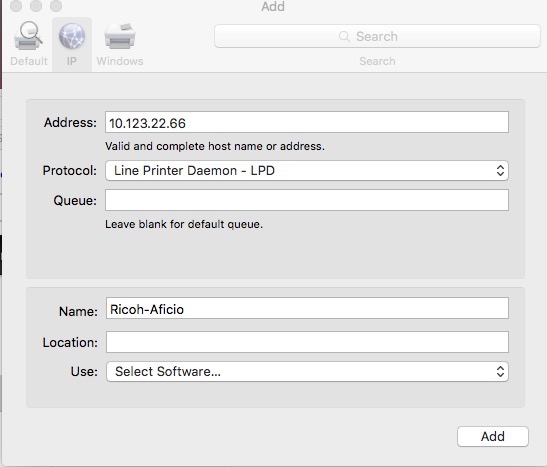
- You may receive a window Make sure your printer’s options are accurately shown here so you can take full advantage of them. The window displays trays your printer would have installed. You don’t need to change anything here – Mac X should see the correct configuration of your printer as you start to use it.
Test a print job. It seems with some of the new Ricoh drivers, a job will get sent to the Ricoh printer but get canceled because of a print data error per the Ricoh print logs. This seems to be a problem with the driver itself.
* Please use the comment form below. Comments are moderated.*


Comments