How To: Change and Check Windows MTU Size
As part of network troubleshooting, you may need to check or change the Maximum Transmission Unit (MTU) on your Windows machine network interface card. The MTU is the size of a network packet that can be communicated in a single network transmission. Learn more about testing here.
First, let’s check MTU settings in Windows.
1. Open a Command Prompt CMD (Right Click CMD -> Run Ad Administrator)
2. Type the following:
netsh interface ipv4 show subinterfaces
3. Our MTU size is 1500 which is the default MTU size on most systems.

Change Windows MTU Size
1. Open a Command Prompt CMD (Right Click CMD -> Run Ad Administrator)
2. Type the following commands in order
netsh
interface
ipv4
3. Your command window will now be at the prompt to change MTU using the next command below.
4. Finally, type the following command to change your Windows MTU. In the example, we will be changing the MTU to 1200.
Note: the “Local Area Connection 3” will be name of the interface you see when you ran netsh interface ipv4 show subinterfaces command. This will likely be a different name.
set subinterface “Local Area Connection 3” mtu=1200 store=persistent

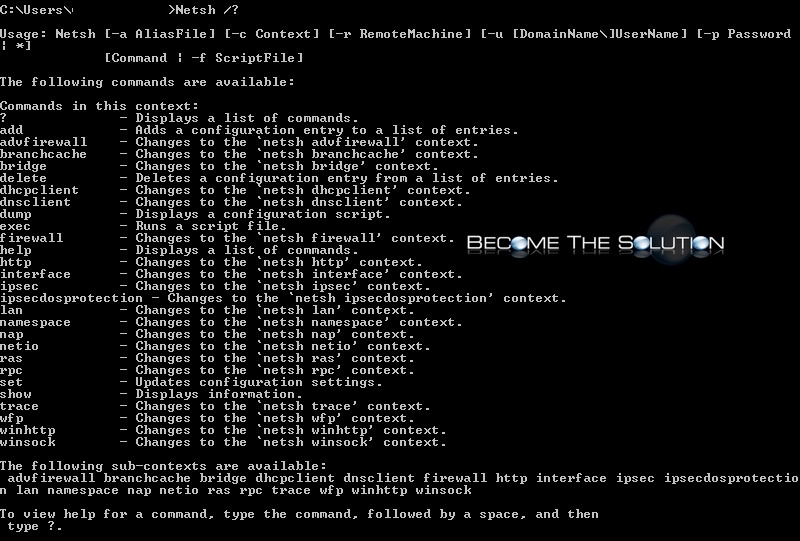

Comments 3
Hi,
OS: Microsoft Windows 10 Home
Reg: Charging the Network Setting "MTU" speed in CMD
Q: I always use my mobile phone hotspot to connect to my laptop and sometimes I experience slow access to the internet so I opened the CMD command and followed your instructions to change the MTU speed and I set it to MTU=1500, please could you tell me will this command make my internet speed faster.
Note: I don't use Ethernet landline and only use mobile hotspot to connect.
Thank You.
Kind Regards.
Mr Johnson
I know this is an old post but felt that a response is a good thing. What MTU will do is lower latency, help to lower latency for things such as gaming. It won't make your internet any faster but you may perceive it being faster. Also be careful with setting the MTU as you can set it to low and things such as a web page will no longer work. Hope this helps others.
Adjusting MTU will not lower latency. MTU governs the maximum packet size that can be routed through a network interface. For a home LAN, this is almost always going to be 1500 bytes, as generally speaking - your router will adjust accordingly before forwarding on towards the provider.
Latency (delay in ms from A to B) is determined by the end to end media speed, and is most
affected by over-utilisation and packet loss. It's often the in-flight variation of latency (Jitter) that causes the biggest impact to throughput.
In the context of a phone hotspot - again I would consider 1500 MTU would be most appropriate, as the phone will adjust/lower at the cellular modem. The best improvements to "speed" would be harnessed by improving the signal strength for the phone and removing objects/devices that could cause interference. You can buy 4G/5G hotspot modems (and all in one modem/routers) with external antennae fairly cheap these days. If you intend to rely on cellular data, it might be worth considering a dedicated device and mounting the antennae to face your local mast.