Reduce iMovie Library Size – Mac OS X
Whenever you drag a file into iMovie, the file is automatically copied and stored inside iMovie’s My Media section for your project. The media file will continue to exist until you decide to go in and manually delete it. It seems iMovie users forget about this. Gradually, as you begin to drag new media to iMovie and export new projects, your iMovie media folder will begin to grow grossly.
Unless you want backups of your iMovie media, it is highly recommended to delete this media after your finished with your iMovie export to conserve space on your hard drive. We noticed that after keeping 6 media files in our iMovie, it was taking up an additional 106g of space!
Remove iMovie Media in iMovie
- In iMovie, select Media tab and select iMovie Library to reveal your copied media files.
- You can select all media that appears then right-click and choose Delete Media from Event.
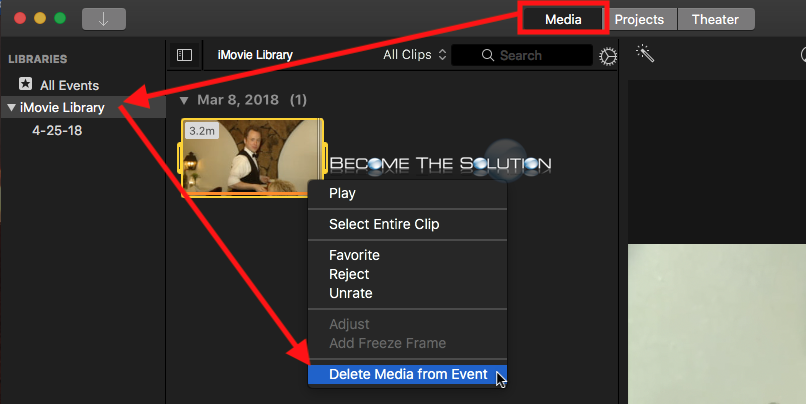
- You will receive a confirmation pop-up message to delete the media.
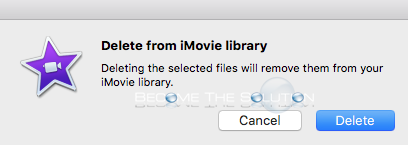
Remove iMovie Media Manually
- iMovie stores copied media in the location below.
/Users/user/Movies
- Delete the iMovie Library.imovielibrary file to clear out all copied media in iMovie.

About the “Add to Theatre” Option…
When you export an iMovie, the add to theatre option is checked by default. If you are only working with individual projects in iMovie, you don’t need media stored in your theatre really. Think of this as a “backup” option should you want to recover your project again. By default, the add to theatre option is checked when you go to export your file. This stores your project inside iMovie after you exported it. It also doubles the time of your iMovie export. Once you uncheck this option the first time, it won’t be enabled for any iMovie exports going forward.
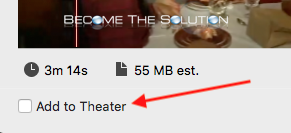


Comments