Fix: You Don’t Own the File and Don’t Have Permissions to Write It – Preview Mac
When trying to edit a picture in Mac OS X Preview, you may receive an error message that you don’t have permission to edit the file. This seems to be a bug in Preview.
You don’t own the file “” and don’t have permission to write to it.
You can duplicate this document and edit the duplicate. Only the duplicate will include your changes.
The quick fix is to click cancel, close the file, and re-open it. You should be able to make edits to the file in Preview again.
* Please use the comment form below. Comments are moderated.*
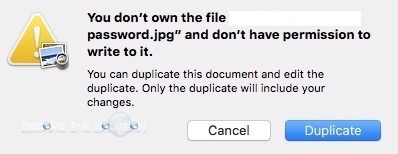

Comments 5
For those that come across this post after 2022, the simple solution is to not use TextEdit. Use a different text editing app. I use Sublime Text.
The proper solution is to Get Info on the folder/file, twirl open the Sharing & Permissions section, and allow RW privileges to your group. If you're unsure and it's a personal computer, allow everyone RW privileges. MAKE SURE YOU DON'T SKIP THIS NEXT STEP. Sorry to yell, but this is important:
If you select a folder, not a file, but want these permissions to apply, click the gear icon and in the options that appear, click "Apply to enclosed items." The enclosed items are your files in that folder.
Hope this helps.
Tyler, this has happened many times, on both of my MBPs, and it's not because of permissions. That's not to say it is never due to permissions, but every time I have checked, they're fine. I have read and write.
This issue re-appears, through multiple OSes, clean installs, and on multiple computers.
I find the easiest workaround it to make sure Recents is in the Finder sidebar, under Favorites.
Then, select Recents, and double-click on the file... it's usually at the top of the list. That switches to the Preview app, with unchanged file appearance. Click CANCEL. The file, already opened, behaves normally.
So it might be permissions, but this has been a long-standing issue Apple either can't or is unwilling to fix.
I'm having the same issue on MANY of the plist files. So, if I don't own the file, who owns it, and how can I resolve the issue and gain access to it?
Hi, I'm having this problem, and closing the file and opening it again is not helping. I just get the same message again. Any other fixes I can try?