Easy: Remove Saved URL's from Google Chrome - Mac
Are you annoyed with Google Chrome auto completing a URL you typed in before? For example, you type a website into Chrome and hit return, but it takes you to a different page on that website because it remembered what you last visited. You can quickly remove those saved URL’s by following the steps below.
Mac X Chrome Delete Saved URL: SHIFT + FN + DEL
First, Ensure Google Prediction Service Is Not Your Issue!
You can disable prediction service which automatically shows your favorite chrome bookmarks in the URL bar when you type a similar site.
- In Google Chrome go to Settings -> Advanced and turn off use a prediction service to help complete searches and URLs typed in the address bar.

- Type a website URL into Google Chrome again and see if this fixes your saved URL issues.
Delete a Saved URL in Google Chrome
Note: The shift + delete method does not work on Mac, but will work on Windows.
- On your Mac go to Go -> Go To Folder and type in the path below and hit return.
~/Library/Application Support/Google/Chrome/Default
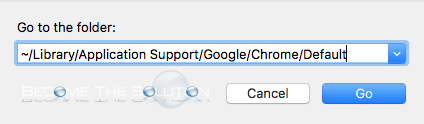
- Find and delete the Web Data and History files.
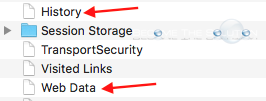
- Restart Google Chrome and the saved URL’s should no longer appear.
* Please use the comment form below. Comments are moderated.*
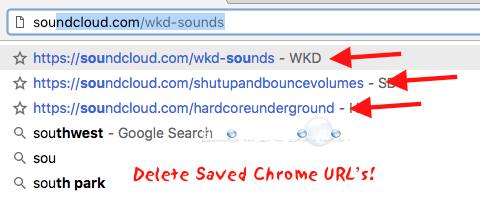

Comments