Mac Turn Off Print Double-Sided by Default
In order to disable two-sided printing by default in all Mac OS applications (see this post to set double-sided printing per job), you need to edit your printer defaults using CUPS. CUPS is open-source software Mac OS uses to handle system printer settings.
- First, enable the CUPS web interface. Open Terminal and type the following command.
sudo cupsctl WebInterface=yes
- Open a browser and go to http://localhost:631
- Select printers and then select the printer you want to disable 2-Sided printing.

- Select Set Default Options.

- Under 2-Sided Printing, select Off (1-Sided). In some cases, this may also display as Duplex Printing.
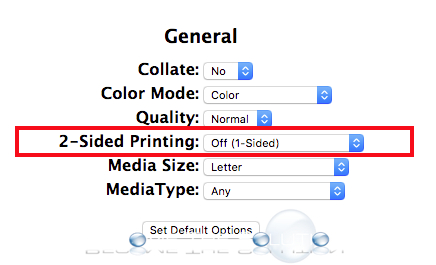
Note: If after you click “Set as Default” or during any of the steps above and you receive a sign-in prompt credentials window, remove and re-add your printer in System Preferences, then repeat the steps above. Otherwise, typing in your Mac OS user account details will say it saved the defaults, however it will not take effect in Mac OS applications.
Now, the next time you go to print using the same printer, it will automatically print 1-sided. You can verify this by checking Layout under the presets option in the print dialog menu.
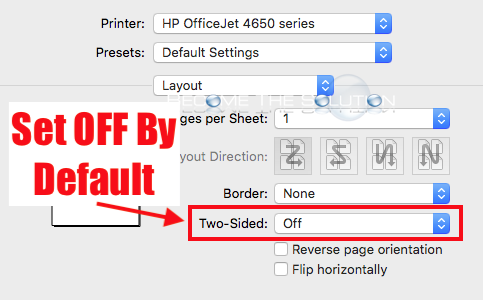

Comments