Fix: Mac Mail Not Accepting Password
You may continually receive a prompt in Mac mail to enter your password when you attempt send or receive an email. Even if you type in your correct password in the password prompt box, you continue to receive the password prompt. There is a bug in some versions of Mac Mail that force your email password to be re-entered inside account settings instead.
Today, most email providers use increased security when they detect you are using a different Internet connection than where you typically access your email (this usually happens more often when you are in a different geographic location) and force you to type in your email password to confirm your identity.
To force Mac mail to accept your email password again and remove the repeated prompt, follow the steps to manually update your email account password below.
- In Mac Mail app, go to Mail -> Preferences.
- Select your mail account and choose server settings. Enter your password in the required fields where it is blank.
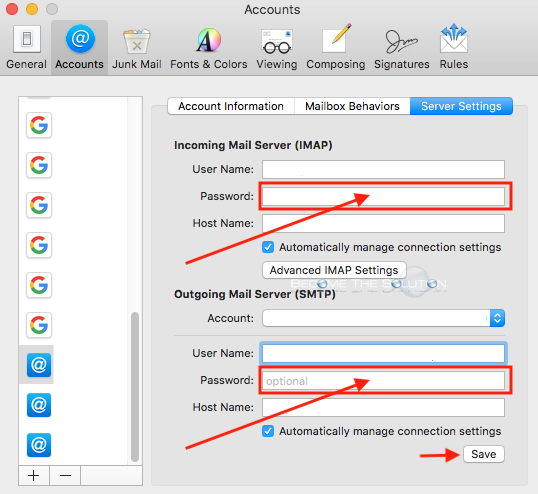
- Click save at the bottom.
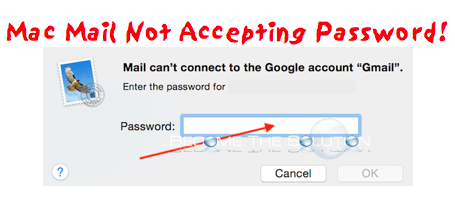

Comments