Fix: Mac Clear Preview Cache
Resolve Mac OS X Preview Application issues including crashing or unsaved changes. You can run these Terminal commands to clear Preview cache and recent items.
1. Quit Preview.
2. Open Terminal on Mac OS X (Application -> Utilities -> Terminal)
3. Type the following commands in Terminal. (You can copy and paste)
defaults delete com.apple.Preview.LSSharedFileList RecentDocuments
defaults write com.apple.Preview NSRecentDocumentsLimit 0
defaults write com.apple.Preview.LSSharedFileList RecentDocuments -dict-add MaxAmount 0
killall Dock
4. Re-launch Preview for Mac and you should have a clean slate again. It should no longer crash if you were frequently using Preview viewing and editing photos.
* Please use the comment form below. Comments are moderated.*
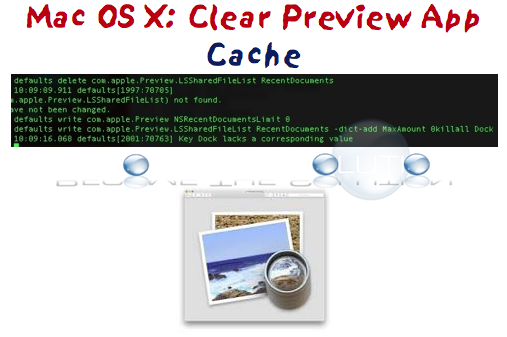

Comments 2
worked for me - instant - boom!! thanks 8)
Tried the solution to fix preview.....didn't work.