Easy: Clear App Store Cache Mac
Is your Mac App Store not downloading, partially downloading, or freezing installing new apps or update? Are you noticing the App Store performing slowly in general? The App Store has a temporary download cache that should be emptied every month or so to help prevent any issues.
1. Ensure App Store is closed. Open Mac X Terminal (Applications -> Utilities -> Terminal)
2. Type the following command and hit return:
open $TMPDIR../C/com.apple.appstore/
3. The command will reveal and open the folder com.apple.appstore in the finder.
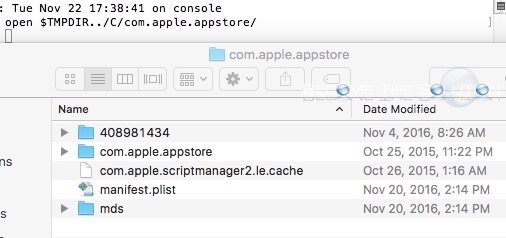
4. You can safely delete all the files in this folder including com.apple.appstore, come.apple.scriptmanager2.le.cahce, manifest.plist, mds and any other folders you might have.
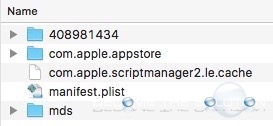
5. Re-launch App Store
Any issues you were previously experiencing using the App Store should now go away.
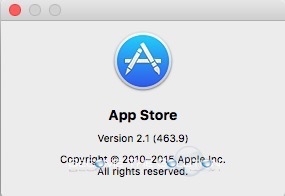

Comments