Fix: ERR_TIMED_OUT – Google Chrome
While browsing in Google Chrome, you may receive an error page if a website page takes too long to load. It does not matter if you try to browse the same page in another web browser.
This site can’t be reached.
“” took too long to respond
ERR_TIMED_OUT
When you receive this error in Google Chrome, it points to an issue on the website you are browsing. In most cases, the website server host is experiencing network connectivity issues which prevents you from browsing. The server returns a 408 Request Timeout to your web browser when this happens. There is not much you can do until the website fixes their issue; however, you can quickly get around this error and still be able to browse the webpage using this trick.
Instantly Open an ERR_TIMED_OUT Website Page – Google Chrome
- Open a new Google search page.
- Type the title name of the web page you are searching for in your new Google Search.
- Once the webpage appears in your Google search results that you were originally unable to open, click the green down arrow and choose Cached. The web page will load instantly. This will display a cached result of the same page from Google Cache (not the actual website webserver you are tying to visit)

Note: You can see at the top of the Google cached page a date for when Google snapshot the page for your reference.

Other things to try if you still want a current view of the webpage you are trying to view.
Check your Internet connection
Check any cables and reboot any routers, modems, or other network devices you may be using.
Allow Chrome to access the network in your firewall or antivirus settings.
If it is already listed as a program allowed to access the network, try removing it from the list and adding it again.
If you use a proxy server…
Check your proxy settings or contact your network administrator to make sure the proxy server is working. If you don't believe you should be using a proxy server: Go to Applications > System Preferences > Network > Advanced > Proxies and deselect any proxies that have been selected.
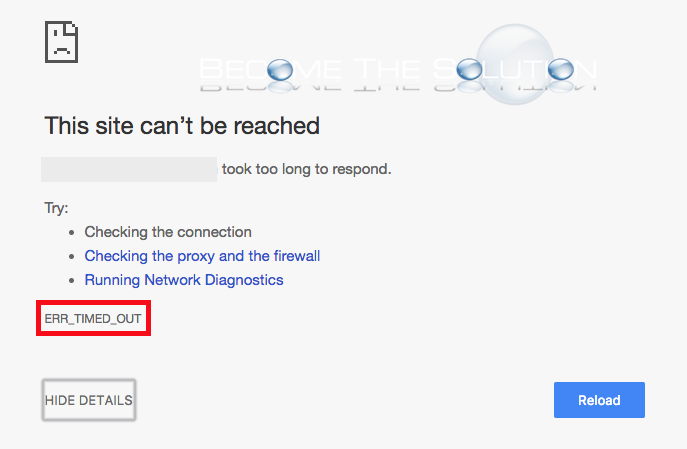

Comments 2
Thanks for the methods, yet, it couldn't terminate this problem. I browsed facebook on chrome and when the time passed by it showed this
ERR_TIMED_OUT
my FB account got crippled.
I have to uninstall and reinstall chrome to delay the problem.
However, it can't be solved permanently. (- -)
None of that worked : (