Easy: Unlock any Windows File or Folder
If you have a Windows file or folder that is locked, you can easily find out what process is locking it and forcefully unlock that file or folder. Follow the steps below.
- Download Process Explorer for free by Microsoft.
- Go to File -> Show Details from All Processes. (Process explorer will restart and run as administrator, you will be prompted)
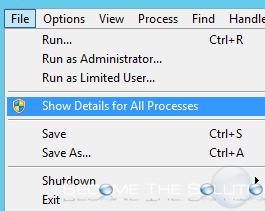
- Go to Find -> Find Handle or DLL…
- Type in the name of the file (include file extension) or folder name that is locked or you believe is locked.
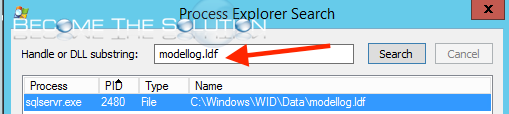
- Select the file in search. It will be highlighted.
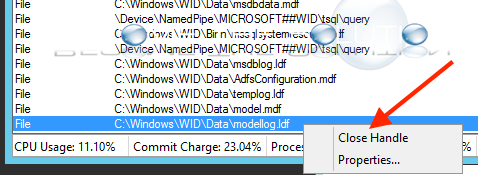
- In the bottom of the main Process Explorer Window, you will see the same file highlighted. Right Click the file and choose Close Handle.
- You will receive a warning. If you are unsure of what closing this handle will, do not proceed.
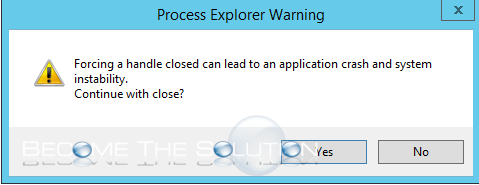
* Please use the comment form below. Comments are moderated.*


Comments