Fix: Not a RAR Archive “No Files to Extract” Repair RAR File
RAR files are a popular file extension for packing file(s) to a compressed format, similar to .zip files. When you download a RAR file, it sometimes will come in “parts”. Each part of file is a subset of the original file of the same size. In order to open the original file, the RAR files are storing, you have to open all of the RAR files.
In a multiple RAR file scenario, the first RAR file extension will end in .rar. Subsequent RAR files will end in .r00, .r01, .r02, and accordingly. To start a RAR extraction, all RAR files need to be in the same directory. Start with opening the .rar file first. Subsequent RAR files will begin opening in sequential order until the very last RAR file.
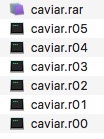
A list of the most popular RAR extraction applications.
| WinRAR | Windows |
| 7zip | Windows |
| RAR Opener | Windows |
| Winzip | Windows |
| UnRAR | Mac X |
| Zipeg | Mac X |
| iZip | Mac X |
| Stuffit Expander | Mac X |
You may receive errors when trying to extract multiple RAR files. Typically, the first RAR file will refuse to extract and you will receive the following error messages:
Is not a RAR archive – No Files to extract
CRC failed. File is corrupt
Checksum error in …
Corrupt file or wrong password
More than likely, your RAR file(s) were corrupted when you downloaded them. First, try to re-download the RAR’s again and try extraction. If it fails, the files are likely permanently corrupted.
Try to Fix RAR Files in Windows
In Windows, you can use WinRAR to try and repair the files. It’s a long shot, but worth a try.
Step 1: Open WinRAR. Add the corrupted RAR file(s) and click repair in the top panel.

Step 2: Choose where to export the repaired RAR file. For Archive type, choose Treat the corrupt archive as RAR.

Step 3: Check the folder for the repaired RAR – then drag the RAR back with your other RAR (rename the RAR appropriately) and try your extract again.
Try to Fix RAR Files in Mac
Step 1: In Mac X, download RAR for MAC X. Extract the files.
Step 2: Next, open Mac X Terminal. Drag the rar file into the terminal window.

Step 3: Type r for repair in Terminal. Type a space, and drag the corrupted RAR file into the terminal Window. Hit return.

You will notice the RAR repairing….
Building fixed.x.rar
Scanning…
Reconstructing…
If the repair was successful, you will have a repaired RAR file.
*Please note, RAR repairing isn’t a guaranteed fix. If the original files were corrupt, there is no hope a RAR repair will work*
* Please use the comment form below. Comments are moderated.*


Comments 2
Thanks Nick! I've been having the same problem with Unrar on mac. I tried winzip and it's now working for me too.
I am constantly getting a "No Files to extract" error using UnrarX but i installed winzip for mac and says on the file it's a Rar file but winzip is able to extract the files fine.