How To: Mac X Bring Dashboard Widgets to Front Desktop
Want to always see and use your favorite Dashboard Widget? You can bring Mac X Dashboard items to your Desktop and make them show persistently. Follow these steps.
1. Find your Dashboard hotkey. Go to System Preferences -> Mission Control and see your hot key for Dashboard.
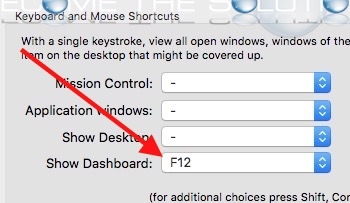
2. While still in Mission Control, ensure Dashboard is switched to As Overlay
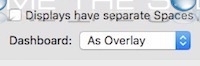
3. Open Terminal. (Applications -> Utilities ->Terminal)
4. Type the following commands:
defaults write com.apple.dashboard devmode YES
then
killall Dock

5. Open Mac Dashboard. Click on any Widget and hold the mouse button while hot-keying back to your desktop. Your widget should appear on your Desktop. Repeat this action for as many widgets you would like placed on your Desktop.
Note: If you still cannot mouse-click and drag widgets, issues the killall Dock command again in Terminal.
Disable Dashboard Widgets on Desktop
1. In Terminal type the following commands
defaults write com.apple.dashboard devmode NO
then
killall Dock
2. You will need to put back the Dashboard Widgets in the opposite fashion. On your Desktop, mouse-click a widget then hot key to your dashboard and release each widget to put it back on your Dashboard.
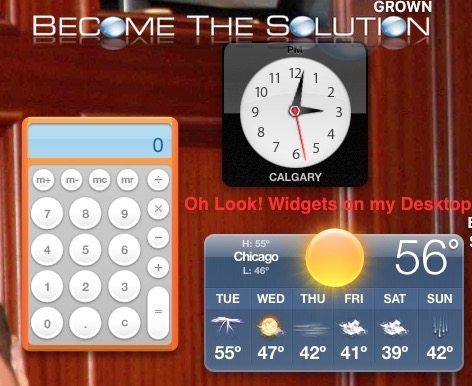

Comments