Easy: How to Setup Port Forwarding on your Router – Quick Steps
Port forwarding allows you to enable a specific direct connection (port) from your router and PC to a server over the Internet. By default, most home routers block all incoming ports on their router for security reasons – basically so intruders can’t port sniff and find vulnerabilities on your router. However, it is not uncommon to open up ports (also known as port forwarding) for specific applications. Port forwarding is extremely popular for gaming – so that you can successfully host a game for others to be able to find it and join. A quick way to see if you have a port opened on your router is to check on a website, such as here. Port forwarding can be for TCP or UDP ports. TCP ports are more popular among todays common applications, but sometimes you also need to forward UDP ports.
Let’s get started by forwarding TCP and UDP ports for game Age of Empires II. We find out the exact ports we need to forward by following Microsoft documentation here.
- Login to your home router web interface. If your unsure how to do this, check out this article.
- According to Microsoft, we’ll need to forward TCP port range 2300-2400 and UDP port range 2300-2400.
- In your home router, browse to the port forwarding section (sometimes listed under advanced settings).
- Each router interface is different, but generally this is how it looks. If you need help, use the comments form below and let us know.
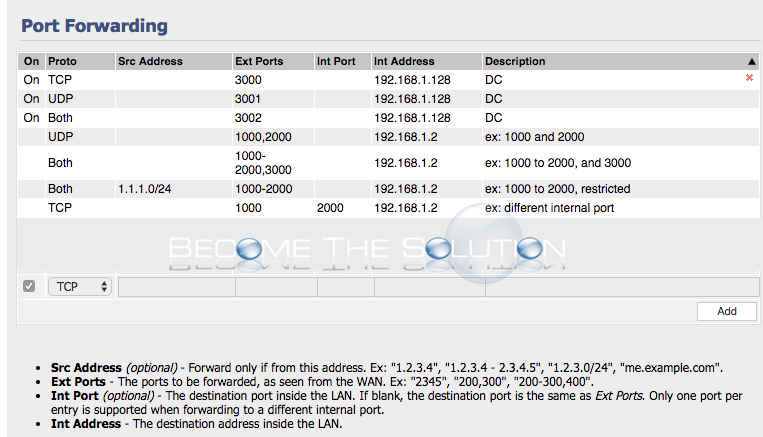
- Create the following port forward for Age of Empires II.
Enable: On
Protocols: TCP and UDP
Source IP Address: blank (an outside IP address, but we are allowing all)
External Ports: 2300-2400 (we specify the 2300-2400 range per Microsoft)
Note: If the UDP/TCP ports were different, we would create a separate rule.
Internal Port: blank (will use same ports as external when we leave blank on our router)
Internal IP Address: X.X.X.X (Local IP address of your computer)
Description: Age of Empires II (can be anything here)
The rule we created says: Allow outside connections into my home router between TCP/UDP ports 2300-2400 (any port that falls in this range) to my PC’s IP address.
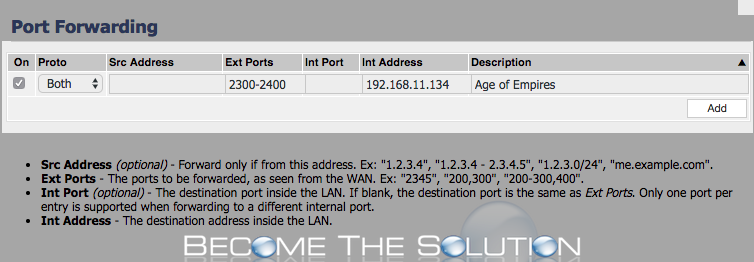
- Save your new port forward rule on your router.
Your home router is now correctly setup with your port forward rule. However, you must ensure your PC is not blocking incoming ports as well. Check your Windows or Mac firewalls to ensure they are allowing ports 2300-2400 to your PC.
Check Mac OS X Firewall:
System Preferences -> Security & Privacy -> Firewall Tab -> (Firewall options or turn off firewall)
Check Windows Firewall:
Control Panel -> System & Security -> Windows Firewall
Finally, an easy alternative to port forwarding is setting your computer to a DMZ on your router. A router DMZ’s automatically open and send all ports to your machine. Most home routers have a DMZ capability and will be found under port forward settings. DMZ’ing is popular with gamers because it ensures your open to every connection on the Internet (this is not secure or recommended, however) and there is never a need to port forward. If you decide to use DMZ, ensure your computer firewall is enabled, at least.
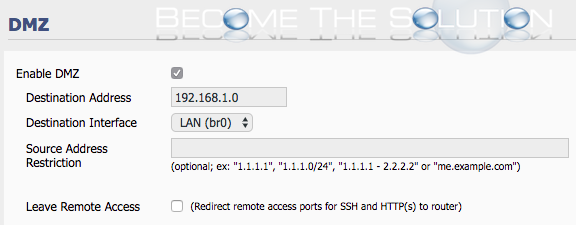
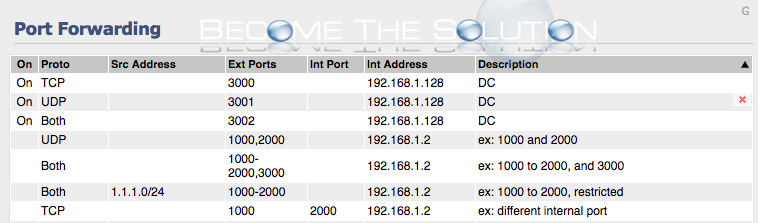

Comments 1
Some of the statements I was unable to follow like for instance :
Internal IP Address: X.X.X.X (Local IP address of your computer), I get the message that internal ip cannot be the same as router.I believe I probably should be using my actual computer IP, is that correct?
My router show DMZ server , not destination address.
I am totally new at this, had an issue with a device in my home that wants port 8883 and 53 open.Have not gotten them open , did however have port 53 open but then had a problem with my router and had to replace it with another.Needless to say I still don't have the required ports open. I am using a:
Netgear R6200 router
Linksys 54GS running WRT-dd ver 24 as my wireless repeater bridge.
So how does this work for open ports, once I log off my computer how does the ports stay open?