How To: Run Windows Programs on Mac Without Installing Windows
We live in the decade where Mac & Windows get along with each other – exceptionally well. Let’s travel back in time first. Back in the 90’s when Mac OS was an infant, Connectix offered Windows Virtualization using Virtual PC. Virtual PC software allowed you to launch your own copy of Microsoft Windows in a separate window while you worked in your Mac desktop. Unfortunately, Virtual PC required a lot of system resources to perform adequately at best. Additionally, Virtual PC did not support all Windows features, including some Windows-based graphic features and driver support.
Intel Mac’s allowed optimized virtualization by taking advantage of Intel Core technology. In 2006, Parallels Desktop for Mac software released using hypervisor technology that works by mapping the host computer’s hardware resources directly to the virtual machine’s resources. Parallels is a virtualization technology, requiring its own system resources (processor, memory, video ram) for the application before allocating resources to the actual virtual machine. Parallels offered improved performance of Windows virtualization overall. Parallels continues to build a reliable product, for a price.
Around the same time, several competitors began releasing virtualization software. It wasn’t until free virtualization software started to release that consumers flocked to open source (free software). Today, open-source can be just as good (if not better) than paid products. Open Source support is often highly acclaimed because of the large audience and loyalty base. Apple released their own free method called Boot Camp to install Windows on a separate hard drive or partition. Virtual Box developed by Oracle, is completely free and offers the same, if not more, options than Parallels Desktop.
Drawbacks of Windows Virtualization?
In order to install Windows, you are required to purchase and install a valid Windows license key. Virtualization software requires updates to keep up with compatibility of the host Operating Systems. In addition, you may need several Windows components to be installed in order to run a single piece of software in your virtualized environment (.Net, Flash, Java, etc). Sometimes in order to receive support, you must pay monthly or annually. Bottom line, virtualization costs money when it shouldn’t anymore.
Ok, So Virtualization is my Only Option on Mac, Right? Wrong!
In the age of free and open source, consumers and developers found ways to run Windows-based programs inside the Mac X Unix based Kernel. One of the most popular ways to run Windows applications in Mac X today is Wine. Wine allows devs to create Windows based applications under Unix operating systems. Wine is most popular with Linux, Unix, and Mac. Finally, someone named Kronberg developed a GUI wrapper for Wine on Mac X called Winebottler. Winebottler is essentially Wine in GUI form allowing you to install nearly any Windows program on your Mac and manage programs the same way you would in Windows.
Install Winebottler on Mac and run Windows Programs
Let’s get started with installing Winebottler for Mac X. Installation is straightforward and you will be able to install Windows programs in a matter of minutes.
1. Download the latest version of Wine by Kronenberg here. Drag Wine and WinBottler in to Applications.
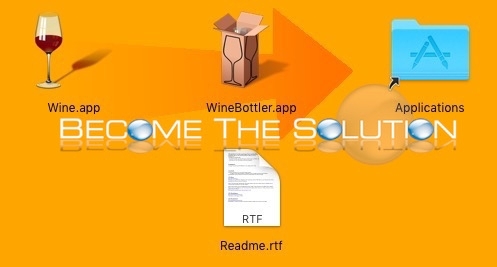
2. You now have two new Applications installed Wine.app and WineBottler.app inside your Applications folder. At this point, you can begin downloading windows install packages and installing them like regular applications. Let’s get a little familiar first with Wine below.
3. Double-click Wine.app to open it. You will notice it will create a menu bar item as well.
![]()
4. Click the Wine menu bar icon and then Configuration. The configuration screen shows up. You have several tabs in this screen. The most important tab is Applications. At the bottom is Windows Version. You can choose which Windows version to emulate when you are running or installing applications.
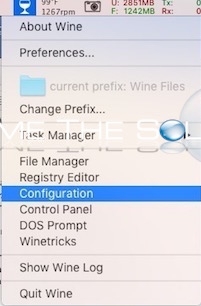
This Windows Version is very important if you have issues installing or running new applications. Try changing your windows version should you experience issues like this.
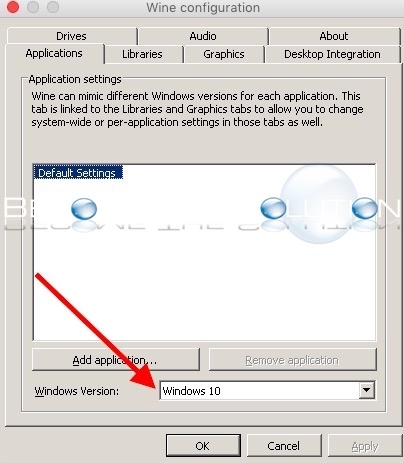
You have a Control Panel with basic features including add/remove programs.
Other features include DOS Prompt, Registry Hive, and File Manager.
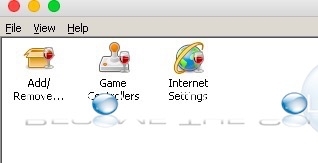
WineBottler
Winebottler (included with the Wine install located in your Applications folder) has pre-compiled popular Windows programs ready to install and that are guaranteed to work on most systems. It saves you the hassle of going to a publisher’s website and manual installation.
Personally, it’s in best interest to directly download applications from a publisher to ensure your getting the latest and greatest. All else, WineBottler is advantageous when you can’t get a specific application to work this way.
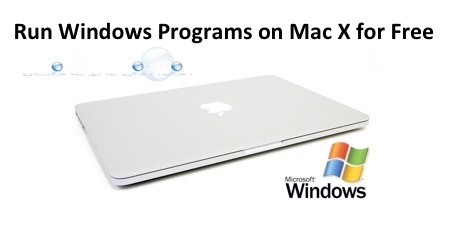

Comments