Fix: Error: Not Well-Formed (Invalid Token) At Line – Audacity
Did you just record an Audacity project but Audacity probably choked, crashed, or maybe ran out of space for the project at the end? Luckily, you can still fully recover your Audacity project. Your Audacity auto save file got corrupted and we just have to clean it up a little so your project recovers.
Note: While you still have your Audacity project recoverable, *do not* quit (file -> quit) Audacity! But, rather keep Force Quitting Audacity. This will ensure your auto save file does not disappear from Audacity when you try to recover it. Quitting Audacity through the file menu will erase your autosave file after you get the invalid token error.
1. Locate your Audacity .autosave file in the path
/Hard Drive/Users/USER/Library/Application Support/audacity/AutoSave
Note: You can safely copy/backup this file to somewhere else while we make edits to the original file below.
2. Open the autosave file in TextEdit for Mac. (Right-click file -> Open With -> TextEdit)
3. Now, go to Edit -> Find -> Select Line. Type the line number the Audacity error tells you. In this example, our error is on line 24625. Hit return to find it.
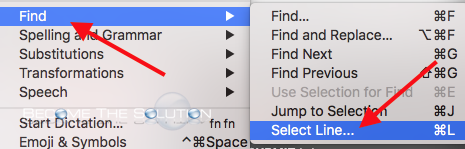
4. We see a bunch of brackets beginning on this line which are causing our issue. We are going to delete them all and then save the Audacity file and try recovering again.
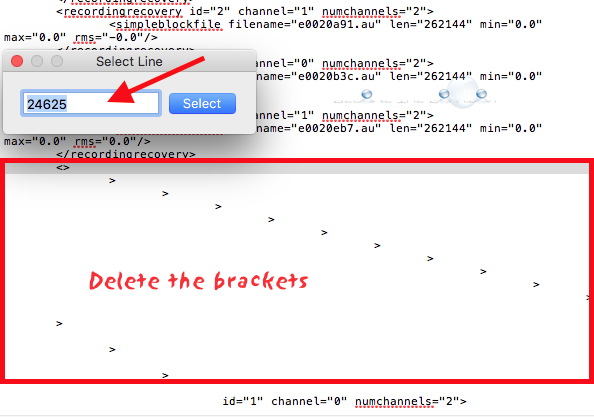
5. Again, we received the invalid token error but this time on a different line. Repeat the previous step. In this case, the culprit was
6. Now, our Audacity project opens!
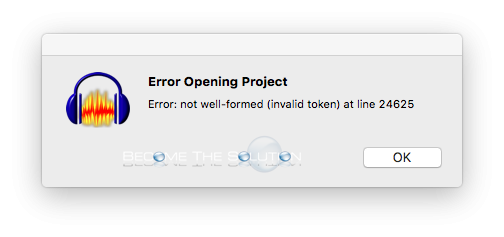

Comments 1
Is this just for 'mac'? I have Windows 7, and have had this problem today when the laptop just switched off, before I had finished recording - many thanks