Easy: Force Camera Flash iPhone 11
--Begin Editor’s Note--
First, I’m tired of Google putting instant search results to articles that DO NOT answer questions. I’m also sick of trying to find my question from a Google search link only to find myself in an abyss of Ads. This blog will never, EVER be like that. Please remember, you have a voice. To report Google webspam, use their webmaster form here.
--End Editor’s Note--
The latest iPhone 11 Camera app does not allow you to use force flash out of the box. Previous iPhones (and iOS versions) forced using flash when you tapped the flash icon. But, when you click the flash icon on iPhone 11, it’s actually auto flash by default, so depending on lighting in the room, the iPhone 11 flash my trigger or not. I believe this is an adoption to Apple’s more powerful camera lens and it’s ability to take the best possible pictures.
To always use Camera flash on iPhone 11, follow these steps. (Accurate as of iOS 13)
- Open Camera app.
- Swipe up in the lens screen to reveal camera options.
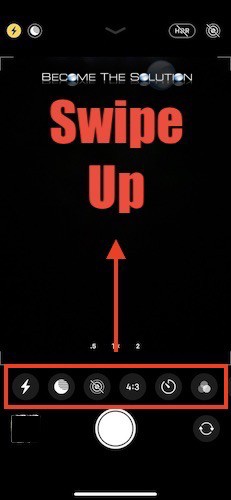
- Tap on flash and choose on.
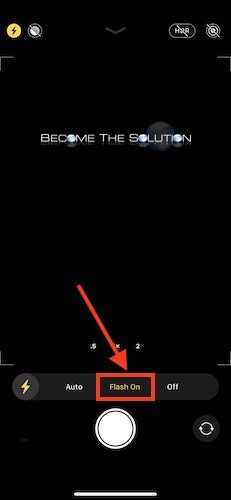
Photos you take will now use Flash each time.
Note: Flash On will only work this way until you exit Camera app. Since this article, you will need to repeat these steps to enable Flash On next time you open Camera app.


Comments 1
Very annoying... you should be able to just toggle the flash icon between auto, off and on. Just like in previous IOS versions and on all Samsung phones.