What Is - Do Not Track Safari Mac X?
Most of us are concerned about our online privacy when it comes to browsing the Internet. Casual Internet browsers are paranoid when they see Ad’s appear on web pages based on their interests. If you are logged in to any of your browser based social media accounts, email addresses, or the like, chances are your Internet browsing on these sites is being tracked by these platforms.
If you use Apple Mac Safari web browser, here are some things you can do to prevent Safari tracking your browsing activity. Also, we’ll include best practices for staying anonymous online while you browse the Internet.
Browse the Internet Anonymously and Secure with Mac X Safari Browser
Open Safari preferences. Click the General tab. Change option remove history items to after one day. This helps secure your browsing history from others using your computer.
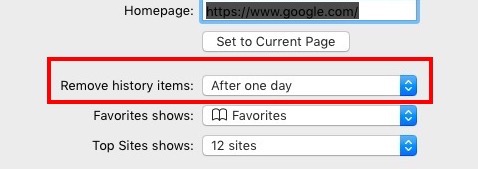
Move over to the AutoFill tab in Safari preferences. Uncheck all options as to prevent Safari from saving any passwords, usernames, addresses, or even credit card information on accident. The Passwords tab will show you any passwords you might already have saved in Safari – you can remove these as well.
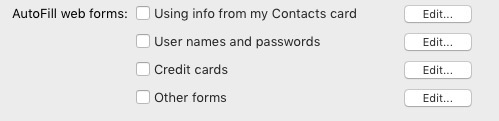
Next, select the Security tab. Ensure Warn when visiting a fraudulent website is checked. The other options can be checked on.

Move to the Privacy tab. Whenever you visit a website with a cookie, your browser accepts a piece of data and stores it inside your browser so it can send back data to the website it came from. You won’t really know right away if you accepted a cookie. More on HTTP cookies here. Cookies are typically used by webservers to track visits but they can also help make browsing experience more pleasant for returning visitors. To prevent accepting any cookies, choose Always block.
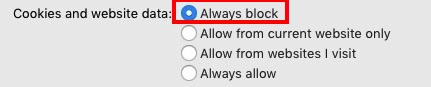
Per Apple, use of locations services allow websites to gather and use information based on your current location. This can allow for Ad services, such as Google AdSense, to tailor Ad’s based on where you are located. You can never allow for websites to prompt asking by selecting deny without prompting.

You can add a special HTTP request to Safari’s built in functionality when Safari serves web pages. By checking Ask websites not to track me you force Safari to request web pages and not to track you. Bear in mind the word ask. How do you know the website you’re visiting is honoring your do not track request? Well, you really don’t.

Next, move to Extensions tab. Ensure any and all Safari extensions you have installed are known to you. Remove all else! It’s best to not use extensions if possible for top-securing Safari.
Rest assured browsing in Mac X Safari using these settings and protecting your Internet privacy.
If you use Apple Mac Safari web browser, here are some things you can do to prevent Safari tracking your browsing activity. Also, we’ll include best practices for staying anonymous online while you browse the Internet.
Browse the Internet Anonymously and Secure with Mac X Safari Browser
Open Safari preferences. Click the General tab. Change option remove history items to after one day. This helps secure your browsing history from others using your computer.
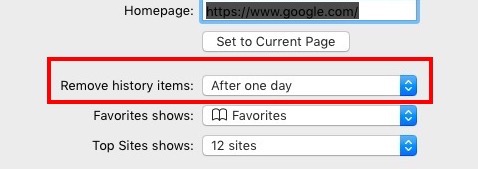
Move over to the AutoFill tab in Safari preferences. Uncheck all options as to prevent Safari from saving any passwords, usernames, addresses, or even credit card information on accident. The Passwords tab will show you any passwords you might already have saved in Safari – you can remove these as well.
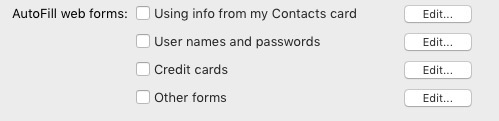
Next, select the Security tab. Ensure Warn when visiting a fraudulent website is checked. The other options can be checked on.

Safari Cookies and Website Data
Move to the Privacy tab. Whenever you visit a website with a cookie, your browser accepts a piece of data and stores it inside your browser so it can send back data to the website it came from. You won’t really know right away if you accepted a cookie. More on HTTP cookies here. Cookies are typically used by webservers to track visits but they can also help make browsing experience more pleasant for returning visitors. To prevent accepting any cookies, choose Always block.
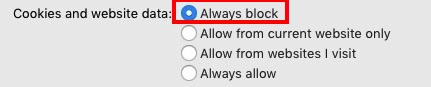
Safari Website Use of Location Services
Per Apple, use of locations services allow websites to gather and use information based on your current location. This can allow for Ad services, such as Google AdSense, to tailor Ad’s based on where you are located. You can never allow for websites to prompt asking by selecting deny without prompting.

Website Tracking – Ask Websites Not to Track Me
You can add a special HTTP request to Safari’s built in functionality when Safari serves web pages. By checking Ask websites not to track me you force Safari to request web pages and not to track you. Bear in mind the word ask. How do you know the website you’re visiting is honoring your do not track request? Well, you really don’t.

Rest assured browsing in Mac X Safari using these settings and protecting your Internet privacy.
* Please use the comment form below. Comments are moderated.*


Comments