Remove update notification for macOS Catalina 10.15 - Mac System Preferences
If you do not want to upgrade to macOS Catalina 10.15 in the near future, you can remove the System Preferences upgrade notification (red badge) for it.
1. Go to System Preferences -> Advanced and uncheck check for updates, Download new updates when available, and Install macOS updates.
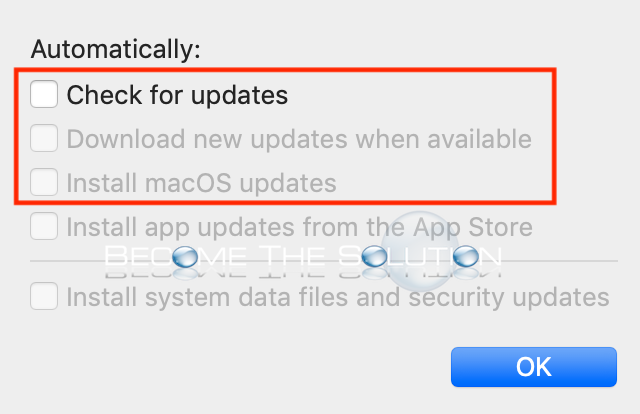
2. Open Terminal and type the following commands to remove the update notification from System Preferences.
This command will disable updates for macOS Catalina:
sudo softwareupdate --ignore "macOS Catalina"
This command prevents the red notification badge in System Preferences:
defaults write com.apple.systempreferences AttentionPrefBundleIDs 0
This command will reset the System Preferences icon:
killall Dock
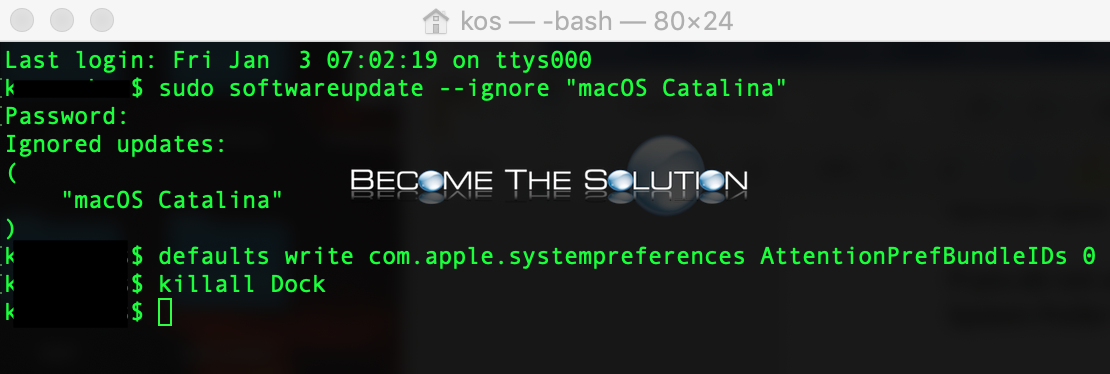
If you decide later you want to include macOS Catalina 10.15 updates again, type the following command in Terminal:
sudo softwareupdate --reset-ignored


Comments 1
Mac OS Catalina 10.15.7
Software Update can only ignore updates that are eligible for installation.
If the label provided to ignore is not in the above list, it is not eligible
to be ignored.
Ignoring software updates is deprecated.
The ability to ignore individual updates will be removed in a future release of macOS.