How To: Mac Auto Connect to Server and Remember Credentials
If you have local network servers (AFP and SMB) you connect to, it might help to create a shortcut to auto-connect and remember credentials so your server drive mounts instantly.
1. Open a new Finder window. In the left column, look for Shared. This lists the shared servers on your network. Select a server you want to connect to and save credentials on. (To enable Shared, go to Finder -> Preferences -> Sidebar and select shared)
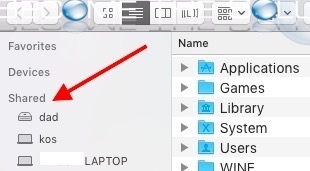
2. In the top right corner of the window, select Connect As...

3. Enter your username and password, then click Remember this password in my keychain.
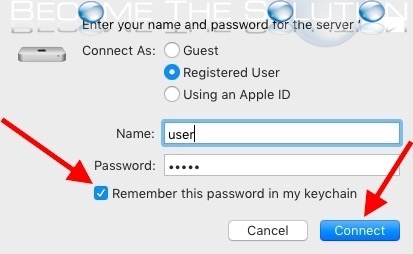
Note: You can manage your stored credentials in your Mac X Keychain in Applications -> Utilities -> Keychain Access.app
4. Once connected to your server, simply drag any folder to your regular Mac desktop. This creates an alias (shortcut).
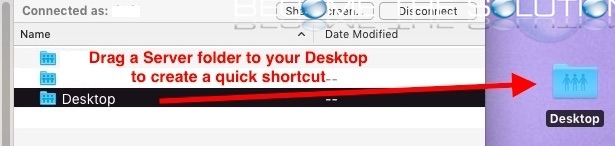
Now, you can simply click the alias shortcut on your desktop and it will automatically connect to the same folder path on your server. No need to enter credentials.
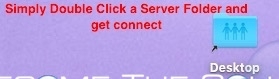

Comments