Fix: Auto Sum Excel Only Shows Formula Text and Not Calculating!
If you attempt to calculate a row or column of numbers in Microsoft Excel using auto sum, you may only see the formula calculation appear as text and no calculation appears. There is a known bug in version of Excel the prevents any formula from calculating by default.
First, ensure the cells you are calculating follow the steps below in your Excel workbook.
*The cells format is set to General. (Right-click cells -> Format Cells -> General)
*Ensure calculation options is set to Automatic (Formulas tab -> Calculation Options -> Automatic)
*Use Error Checking to fix all cell format errors. This is absolutely important because sometimes even if a cell is formatted, error checking may detect a different format. Go through the entire workbook and correct all errors. (Formulas -> Error Checking)
After completing the steps above and you still cannot calculate an Auto Sum or formula, perform the following steps.
- Select the cell with the formula.
- Right-click the cell -> Format Cells -> General.
- Delete the "=" at the beginning of your formula and hit enter.
- Finally, insert the "=" back into the formula at the beginning.
You can re-run the formula in your cell by selecting the cell with the formula and clicking the green check box or by hitting enter again.
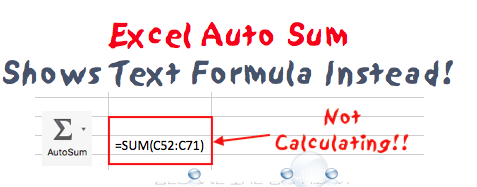

Comments 2
Gret fix - where the hang are Microsoft
It is ridiculous that Microsoft has not fixed this obvious bug.