How To: Run Windows 10 on Mac for Free
Today, Mac users need the ability to run certain Windows programs on their Mac OS X system because they are not compatible or officially supported by Mac (check out our article on how to run Windows apps in Mac without needing to install Windows). In this guide, we demonstrate how to virtualize Windows 10 on your Mac. Virtualization allows you to install and run a real copy of another operating system on top of your your current operating system. You can take advantage of the same hardware features for virtualization including USB compatibility, video card, memory, hard drive space, CPU, and more. There are several benefits to virtualization, including manageability, cost, and ability to run different Operating Systems alongside each other. Let’s get started with installing a copy of Windows 10 on Mac OS X.
1. Download and install free virtualization software called VirtualBox for Mac. Open the dmg file and install the VirtualBox.pkg file.
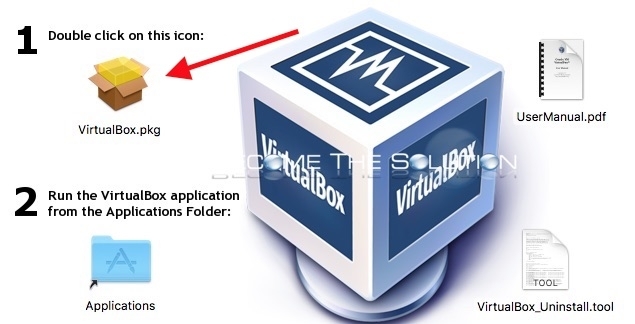
Note: VirtualBox is the leading free virtualization products available. In addition to being free, VirtualBox offers the same features and support as paid virtualization software offers, including Parallels Desktop.
2. Let’s grab a free copy of Windows 10 (trial version). Go to Windows 10 Software Download.
3. Select Windows 10 Anniversary Edition. Click confirm.
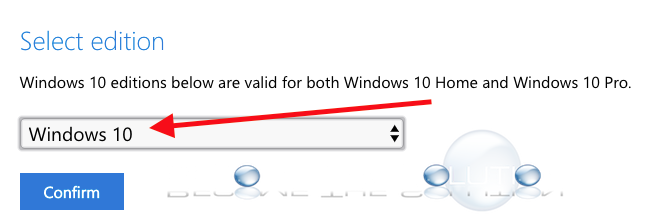
4. Choose your language. Click confirm.
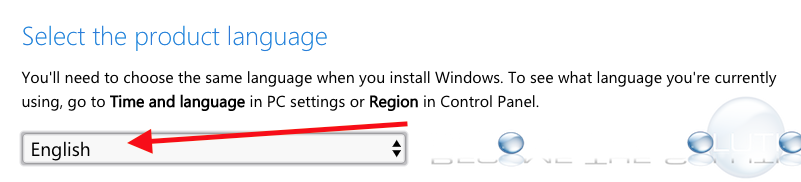
5. Choose 64-bit Download.
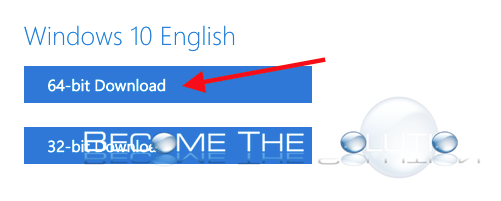
Note: Since our Mac is 64-bit and we have more than 4 gigabyte of memory, we want to take advantage of the 64-bit version of Windows 10. The download is about 4 gigs and will take some time. Once downloaded, you will have an ISO image named something like Win10_1607_English_x64.iso
6. Open VirtualBox.app in Applications folder on your Mac.

7. Click New.

Name: Windows 10
Type: Microsoft Windows
Version: Windows 10 (64-bit)
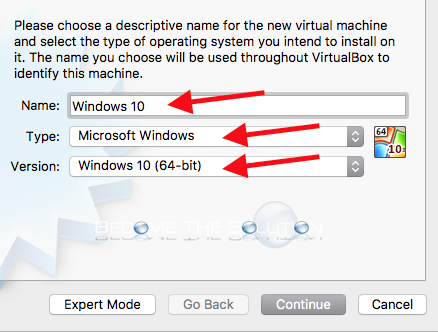
Click Continue.
8. Memory Size can be left at default. Click continue.
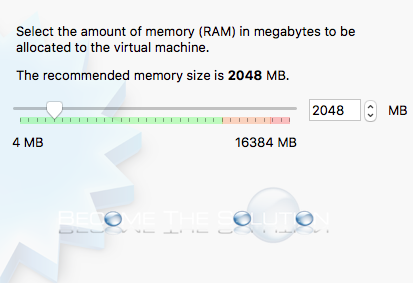
9. For Hard Disk, select create a virtual hard disk now. Select Create.
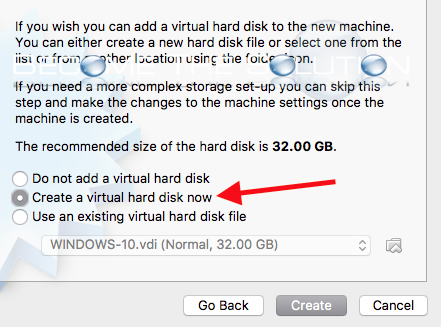
10. For hard disk file type, VDI is fine. Click Continue.
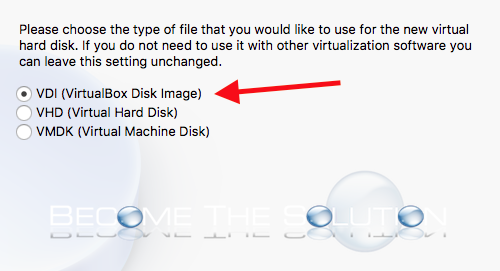
Note: We can export our virtual image to any format down the road, so this really doesn’t matter.
11. Select Dynamically allocated for storage on physical hard disk. Click Continue.
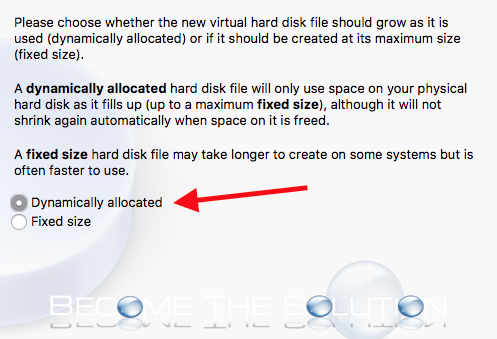
12.Click Create.
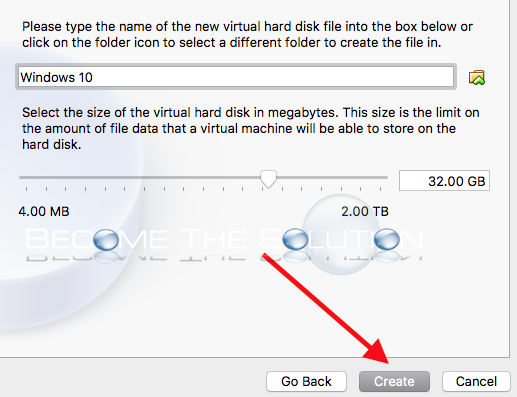
13. Now, select the Windows 10 image in your list and click Start. You will get a message that the machine is new and needs an image. Click the tiny green arrow and find your downloaded Windows 10 ISO file. Then click Start.
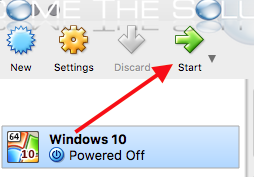
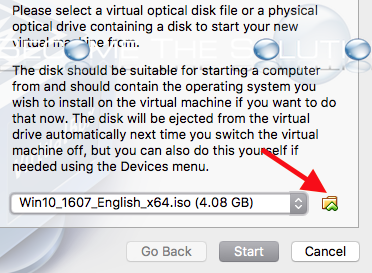
Your new Windows 10 image will begin to install.
Note: When Windows asks for your product key, simple select I don’t have a product key. Remember, you can always decide to purchase a product key after the 90-day trial expires. Currently, a Windows 10 activation license costs from around $90 – $120.
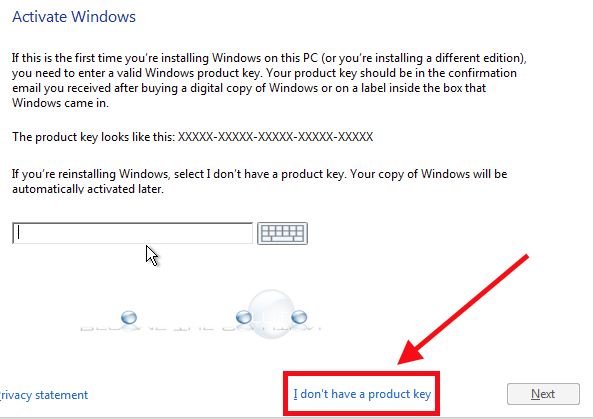
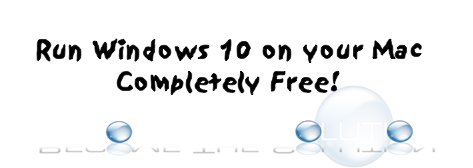

Comments