How To: Install Google Duo for Mac OS X and Face Time (like) with Android Users!
Google Duo is the latest app from the Google Play Store and iTunes store that allows you to video chat with anyone else that has the Google Duo app installed. You can quickly use the Google Duo app on your iPhone, Android, or Mac OS X machine to video chat with Android users. Google Duo interface is very similar to that of Apple FaceTime app. Let’s get started installing Google Duo on Mac OS X.
Note: Google Duo is currently available in the iTunes store for iOS mobile devices, however it cannot be installed and used in iTunes or from the App Store in Mac OS X currently.
1. Download Bluestacks for Mac OS X by visiting their website here. Bluestacks allows you to install android apps on your Mac OS X system.
2. Open the DMG file. You will see an image named BlueStacks Installer. Drag the BlueStacks.app to your Applications folder on Mac.
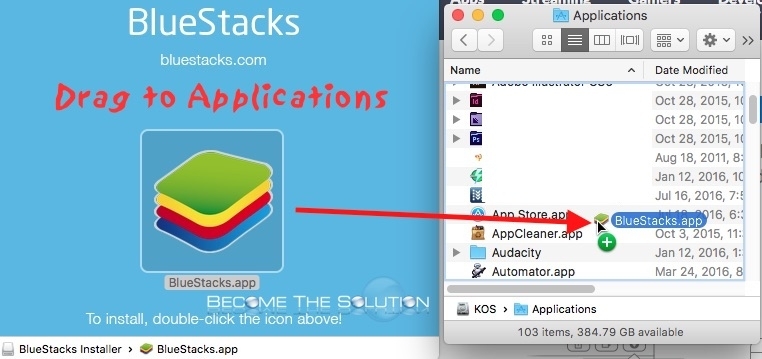
3. Open Bluestacks.app from your Applications folder. You may receive a prompt:
“BlueStacks.app” is an application downloaded from the Internet. Are you sure you want to open it?
Click Open.
4. You will see a Welcome screen. Click Continue to accept the terms.
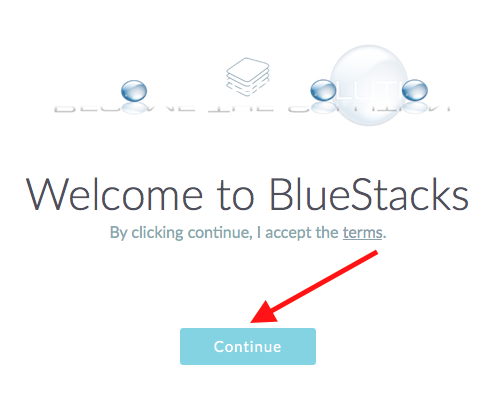
5. Ensure App Store Access and Application Communications are checked. Click Install.
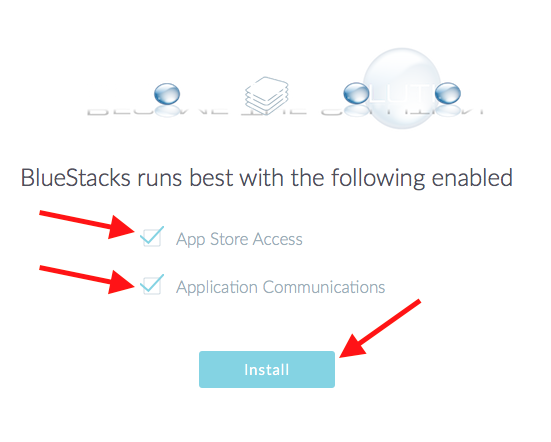
6. You will be prompted for your Mac OS X password to install new helper tool. Enter your password and select Install Helper.
7. You will see a message Installing BlueStacks then Starting BlueStacks.
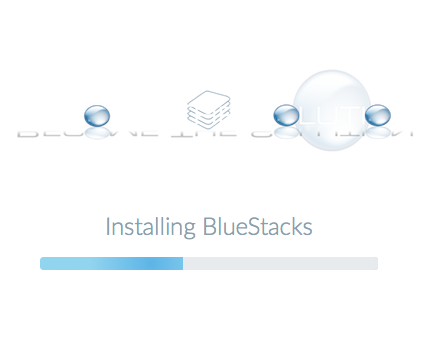
Note: You may receive a message about a System Extension Blocked. Select Open Security Preferences and choose Allow for the BlueStack Systems Inc. You will need to restart BlueStacks install again inside the Applications folder.
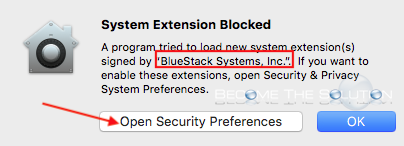

8. Once BlueStacks is started, you can go through the first time setups for Accuracy Locations and Access Location.
Note: Wait some time. You will see the Failed to loan channels message until the Appstore completes setup and installations. You will receive a notification when this is completed, similar to below.
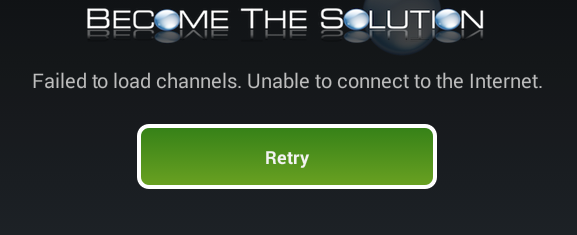
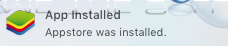
9. A One Time Setup tab will appear. Follow the instructions for Enable AppStore and Enable App Sync. You will need a Google Account (Gmail) in order to download app from the Google Play store.
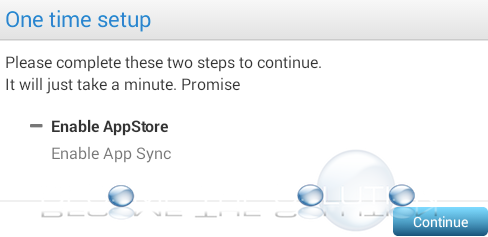
If you get the infinite Logging in message, just exit out of the sync using the back button and try again.
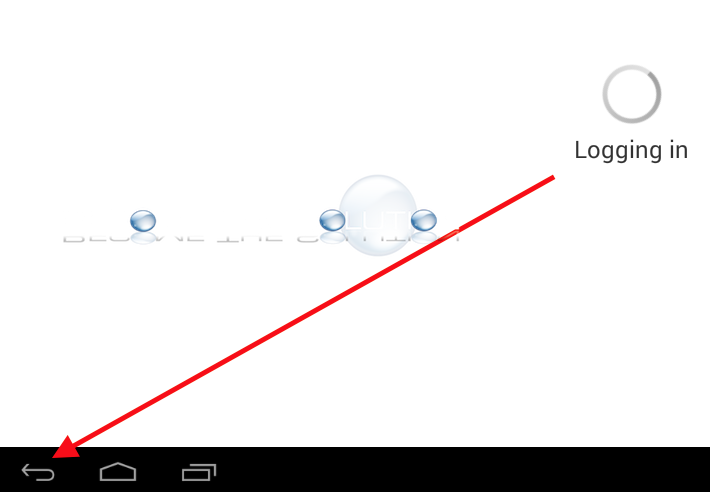
10. Search for Google Duo in Play Store. You will receive a prompt to allow Google Duo access information in Bluestacks. Click Accept.
11. After Google Duo is installed, go to the Home screen. Then go to All Apps -> BlueStacks Settings -> Change App Size.
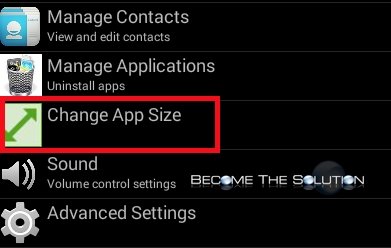
Choose Tablet for Duo.

12. Launch the Google Duo app. You will be required to verify an actual working phone number with Google Duo, so you will need access to a number, even though you won’t be using the phone number on your Mac.
Now you can place and receive calls with fellow Google Duo users! Remember, you will need a microphone and camera to fully utilize Google Duo. By default, BlueStacks will recognize your Mac mic and camera while using the Duo app.
Note: Sometimes, the camera picture can be unaligned or distorted. A simple fix is to hit the back button in bottom left corner (which will momentarily pause a live Duo call and take you to BlueStacks home screen) and then go back into the app.
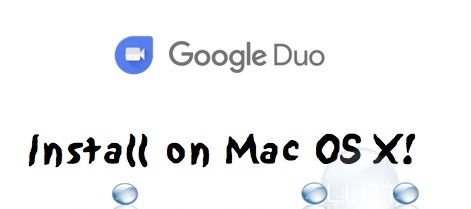

Comments 5
I have done all of the steps and it has been working smoothly, but when it says return to the home screen, where does that mean? I don't know what to do after downloading the duo app. I have tried to put in my phone number and it isn't working...I am thinking it is because I have not followed the app size step. Please help
The guide is detailed but is not accurate with the current Bluestacks model. I am trying to get Google Duo functional on a Mac Pro. It freezes every time and I cannot find the ability to set Duo up as a tablet. Please advise. Thank you.
Hi, we updated our guide. Where is it freezing for you? It appears some see an issue logging into Play Store with their gmail account but it should eventually work if you try again.
I'm trying to set up Google Duo on my MacBook Pro. I followed all instructions above, installing Bluestacks, but when it came time to install Duo, the icon just kept spinning (showing time) and finally was "not responding." I tried doing everything over again - twice - but with no success.
I don't get it. we use Google apps for lots of things on my MBPro - I even use Chrome rather than Safari. I have to use Duo to "facetime" with my brother & sister (who use Windows operating system devices), because they stopped using Skype...said Duo was better, clearer, & easier. Anyone who can help, I'd sure appreciate it!! [running on macOS High Sierra, ver.10.13.6, and Chrome ver.67.0.3396.99.]
Do your contacts need to use your phone number in order to use the video connection, or can they simply select your name off the contact list, press video and connect? Is it like skype or is it different? Thank you.