Fix: Mac OS X High Sierra Upgrade – No WiFi Internet After
If you recently upgraded to Mac OS X High Sierra (10.13.1), you may not be able to connect to the Internet (over Wi-Fi or Ethernet) including unable to browse web pages or open the App Store. Additionally, your Mac will display “green” in System Preferences and show a connected Wi-Fi signal indicating you have a network connection, however you cannot reach the Internet. The issue is likely related to corrupt network preference files from the previous version of Mac OS you upgraded from. Follow the steps below to reset your network settings.
Note: Removing and re-adding the network connection in network preferences does not work.
- On your Mac, select from the Finder Menu Go -> Go To Folder… and type in the following path. Hit Go.
/Library/Preferences/SystemConfiguration
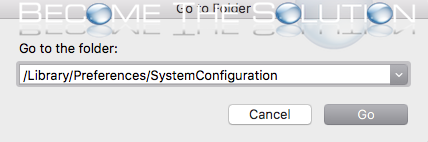
- Delete the following files in the SystemConfiguration folder. You may be prompted to enter your Mac OS X password.
com.apple.accounts.exists.plist com.apple.airport.preferences.plist com.apple.network.eapolclient.configuration.plist com.apple.smb.server.plist NetworkInterfaces.plist preferences.plist
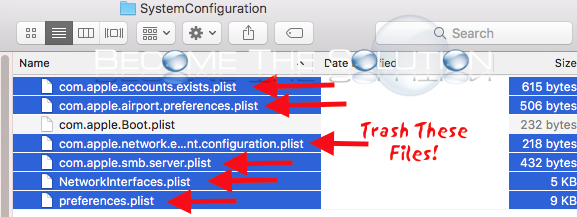
- Restart your Mac.
Try to connect to either Wi-Fi or an Ethernet cable and accessing the Internet. This should resolve your Mac OS High Sierra Upgrade Internet connection issues.
Please use the comment form below to let us know if you are experiencing the issue.
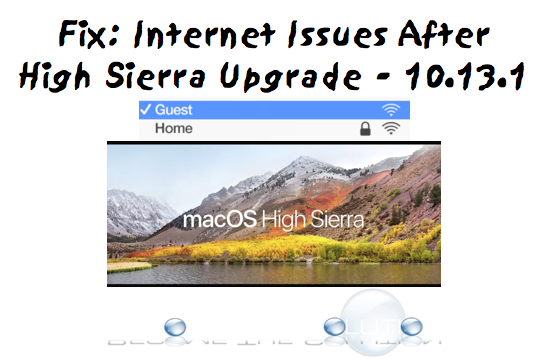

Comments 75
Thank you Dawn! I found the NetNanny kext file and deleted it and lo and behold everything started working again. I spent well over an hour with Apple Support and no luck solving the issue. They told me I had to take my computer in to the Apple Store to fix it. You saved me a lot of hassle. Thanks again!
Thank you! Worked like a charm. Thanks
Thanks for the advice about the Kext file. I had a netnanny kext file. After I deleted it everything went back to normal.
It worked for me on a early 2015 MBA with Intego virus barrier.
This solution did not work for me, but deleting a kext file from some old internet protection software (in my case NetNanney) that was imported from my previous MAC did. From Finder, select Go, and type in Library/Extensions. You will see kext files there. If you don't want to delete the file(s), another user said moving the file(s) to EFI/Clover/Kexts/Other worked for them. I cannot verify this as I simply trashed mine. Hope this helps someone out!
Awesome fix! Thank you
It worked for me like a charm. Thanks!
initially after upgrading it worked fine for a few days and then all of a sudden my network (ethernet and WiFi was lost. But it is back now.
Thanks again.
Pieter
Above procedure does not work...
Who can help please to solve this nasty issue?
Antoon
Didn't work....help!