How To: Disable IPv6 Mac OS
You can disable IPv6 on Mac OS X for Ethernet and Wireless connections. Depending on your reason to disable IPv6, it’s relatively easy to do. Do take note, Mac OS X is starting to use IPv6 for some it’s services today and you will likely notice an impact to Bonjour and AirDrop and may cause these services to stop working if you disable IPv6. Follow the steps below to disable IPv6.
Note: If you start to see strange network issues after disabling IPv6, re-enable it shown below. It is not recommended to keep IPv6 disabled today especially as all network providers move to support it now.
1. Open Terminal (Applications -> Utilities -> Terminal)
2. Type the following command in Terminal to turn off IPv6 for Ethernet and Wireless connections. (This essentially disables IPv6 entirely on your Mac OS X computer).
networksetup -setv6off Ethernet && networksetup -setv6off Wi-Fi

Note: You will be prompted to type your sudo password twice after entering this command into Terminal.
Enable IPv6 Mac OS
1. Open Terminal (Applications -> Utilities -> Terminal)
2. Type the following command in Terminal to turn off IPv6 for Ethernet and Wireless connections. (This essentially disables IPv6 entirely on your Mac OS X computer).
networksetup -setv6automatic Wi-Fi && networksetup -setv6automatic Ethernet
You can also control IPv6 by going to System Preferences -> Select Connection -> Advanced -> TCP/IP -> Configure IPv6. By default, IPv6 is configured automatically.
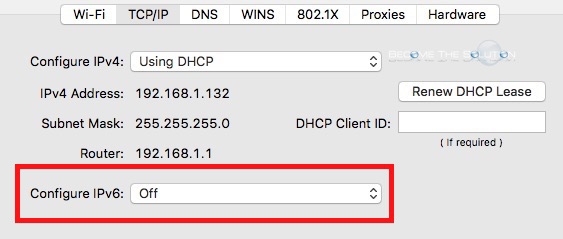

Comments 2
Everyone should leave both IPv4 and IPv6 on. We are mid-way through the transition to IPv6-only. The internet is effectively bi-lingual currently, speaking both IPv4 and IPv6.
The following error code is displayed in Terminal when following the "Disable" instructions above:
Ethernet is not a recognized network service.
** Error: The parameters were not valid.